 ) from the toolbar.
) from the toolbar.Some experiments may have attribute files associated with them. The Set Up Attributes dialog of the Project Setup Wizard lets you use these attributes to group experiments into replicate sets. Attribute files usually describe a single experiment, and may contain technical information about the chip, as well as information describing experimental conditions. Attributes are displayed in the Experiment Attributes section of the Experiment List view.
You may create and edit your own experiment attributes from the Experiment List view in either of two ways:
•By clicking on the Create/Edit User Defined Attributes tool ( ) from the toolbar.
) from the toolbar.
•By clicking on the Create/edit user defined attributes link in the Actions section.
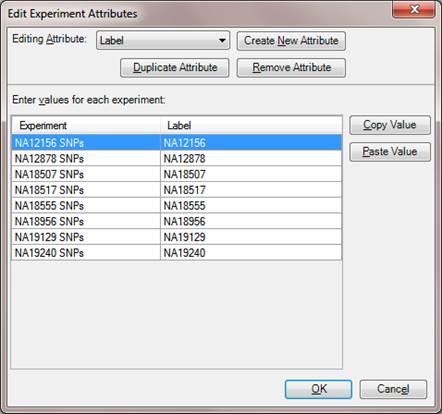
The names of the Experiments always appear in the left-hand column. The right-hand column contains the attribute that can currently be edited. The contents of the right-hand column are selected using the Editing Attribute drop-down menu.
Either column header can be clicked to organize the rows alphabetically or reverse-alphabetically.
To create a new attribute:
To create a new attribute, click the Create New Attribute button. Enter a name for the attribute and click OK.
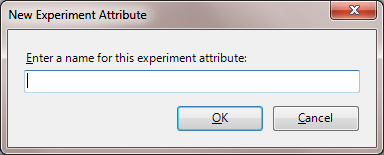
A new, empty column will appear on the right, ready for editing as described below.
To edit an existing attribute:
Select the attribute you wish to edit from the Editing Attribute drop-down menu. Then make the desired changes through typing directly in the row, or by making a selection and using the Copy Value and Paste Value buttons.
To delete an attribute:
Select the attribute you wish to delete from the Editing Attribute drop-down menu, then click the Remove Attribute button. When you delete an attribute, the next attribute on the list will move into the right-hand column. Deletion cannot be undone, but if you delete an attribute accidentally, you can click the Cancel button to restore the original values as you exit, then return to Edit Experiment Attributes and begin again.
To duplicate an attribute:
Select the attribute you wish to duplicate from the Editing Attribute drop-down menu, then click the Duplicate Attribute button. Enter a name for the duplicate attribute and click OK.
Note:
You must choose a unique name, or a warning symbol will appear  .
.
The right-hand column will be replaced with the duplicate and will contain all the same information but with the new attribute name in the column heading. You can then edit the column as described above.