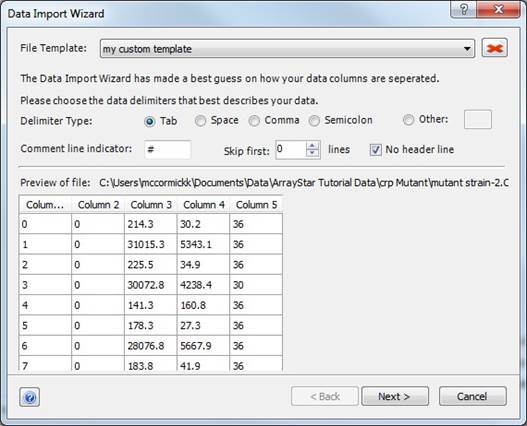in the upper right corner of the second
screen of the Data Import Wizard:
in the upper right corner of the second
screen of the Data Import Wizard:ArrayStar offers the option to create and save templates to use within the Data Import Wizard. When a template is selected, all of the settings associated with that template will be populated for you in the Data Import Wizard.
Initially, the File Template field will contain two choices: Last Used and Custom.
Last Used represents the last successful settings that were used for importing. If the last used template is not available or does not match the data you are trying to import, a new Custom template will be built and ArrayStar will make a best guess at the column delimiters. You will need to re-assign the data type for each column to be imported.
If you change any settings for the selected template, the template name will change to Custom.
Custom templates may be named and saved for later use
by clicking the Save button in the upper right corner of the second
screen of the Data Import Wizard:
in the upper right corner of the second
screen of the Data Import Wizard:
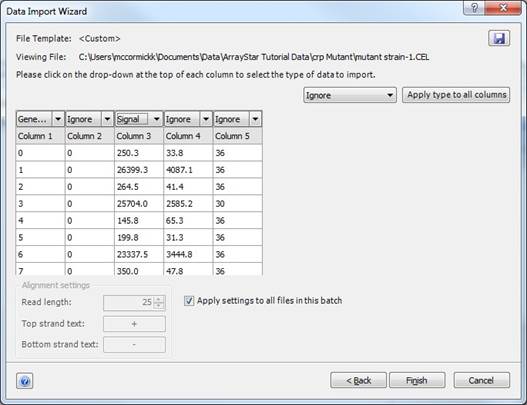
Any templates that you save will appear in the File Template dropdown list the next time you import a file.
In addition, when you select a saved custom template in the Data Import Wizard, a Delete button will be displayed next to the name, as shown below, allowing you to delete the template if you wish.