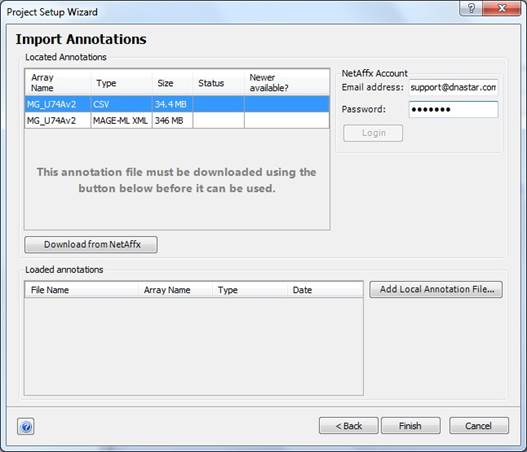
If you are importing Affymetrix data, you may find and download annotations for your data using the NetAffx™ Analysis Center through the Project Setup wizard. Annotation files available for the chip types that you have loaded will be displayed. You can then select which files to download and load into your current project.
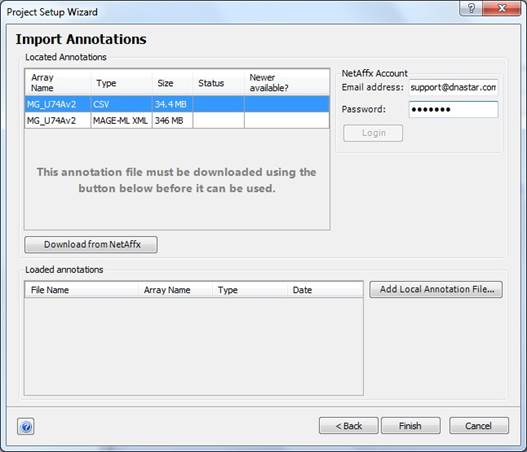
To use this feature, you must first be registered on the Affymetrix website. You can obtain an Affymetrix.com login and password by going to www.affymetrix.com and clicking the 'register' link at the top of the page.
Enter the email address and password you registered with on Affymetrix.com into the NetAffx™ Account section of the Wizard, and then click the Login button. Any available annotation files for the chip types you have loaded into your project will be listed under Located Annotations.
For each annotation file the following information is displayed:
•Array Name - The name of the array the annotation file describes. This is also known as the "chip type.”
•Type - The format of the annotation file, either CSV, MAGE-ML XML, or Transcript Cluster CSV. Often, both CSV and MAGE-ML XML formats are available for a given chip type, each containing the same annotation information.
•Size - The size of the annotation file in megabytes.
•Status – Prior to downloading a file, this column will be blank. “Downloaded” will appear once you have downloaded the file but have not yet imported the file into your project. Once the file has been imported into your project, “Imported” will appear.
•Newer Available - Prior to downloading a file, this column will be blank. "Yes" will be displayed if there is an annotation file available from NetAffx™ that is newer than the one you have previously downloaded. "No" will appear if the file you have previously downloaded is the most current version.
Select the annotation file you wish to download, and then click the Download from NetAffx button.
If the selected file has previously been downloaded (as noted in the Status column), the Download from NetAffx button will change to Load Downloaded File. Click this button to load the file into the current project.
You can delete all of your downloaded annotation files by selecting Data > Delete Downloaded Annotations, or by clicking the Delete all downloaded annotations button at the bottom of the Download Annotations view.
Click Back to return to the Set Up Attributes step of the Project Setup Wizard; Finish for ArrayStar to load your data and assemble the project for analysis; or Cancel to close the Project Setup Wizard without adding any data to the project.
Note: Affymetrix annotations may also be imported into your project at any time by selecting File > Import Annotations or through the Download Annotations view.