 or select File > Import Set
while the Set List view is active. The Import Set dialog will appear. Locate
your gene set .txt file, and then click Open. Your gene set will
be imported and displayed in the Set List view.
or select File > Import Set
while the Set List view is active. The Import Set dialog will appear. Locate
your gene set .txt file, and then click Open. Your gene set will
be imported and displayed in the Set List view.ArrayStar allows you to import sets into the Set List view. You may import a gene (or SNP) set that you have previously exported from ArrayStar, or a .txt file that you have created yourself. However, in order to successfully import a set, the file must meet all of the following conditions:
•It is a text file.
•It contains one gene (or SNP) name per line.
•The gene (or SNP) names in the file match exactly the names in your current project. (See note below.)
To import a set, click the Import Set tool  or select File > Import Set
while the Set List view is active. The Import Set dialog will appear. Locate
your gene set .txt file, and then click Open. Your gene set will
be imported and displayed in the Set List view.
or select File > Import Set
while the Set List view is active. The Import Set dialog will appear. Locate
your gene set .txt file, and then click Open. Your gene set will
be imported and displayed in the Set List view.
When importing a gene set, ArrayStar compares the names within the gene set to the gene names that are already in your project. ArrayStar uses the values in the Gene Name field, as defined by your Gene Information Settings, as the existing gene names in your project. If ArrayStar is unable to exactly match the gene names in your gene set with the existing Gene Name values in your project, the following warning will be displayed:
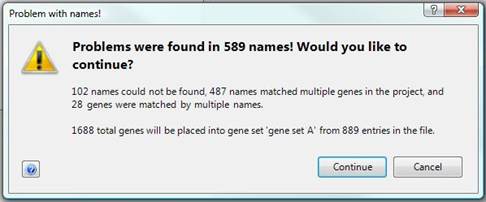
Clicking Cancel from this dialog will stop your gene set from being imported.
If you choose Continue, ArrayStar will proceed with importing your gene set in the following ways:
•Duplicate genes within the gene set will not be imported. These genes will be listed in the Details field of the Set List for the gene set.
•Genes from the gene set that matched multiple genes within the project will be imported multiple times, once for each match found. This may occur when a gene name from the gene set exactly matches a substring of several Gene Names.