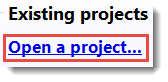
To open an existing ArrayStar project:
Launch ArrayStar and do any of the following:
•Drag and drop an ArrayStar project file (.astar or .dmaproj) onto the Welcome screen.
•Use the File > Open Project menu command, press Ctrl+O or click the “Open a project” link under Existing projects:
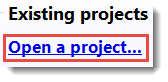
•If the document has recently been opened, select File > Recent Files and choose it from the list, or click the file name link under Recent projects.
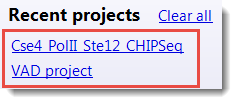
To save the current ArrayStar project:
When you have made changes to your project that have not yet been saved, an asterisk will appear after the project name in the ArrayStar title bar, as shown below:

To save the project and its changes, use the File > Save Project menu command. If you are saving an existing project, ArrayStar writes over the previous version. If you want to preserve the earlier version, select File > Save Project As to save the project under a different name.
.
Once you save the project, the asterisk will no longer appear, until further changes are made:

To close an ArrayStar project:
Use the File > Close menu command or press Ctrl+Shift+W to close the current project. If the project has never been saved, or has been changed since the last save, you will be prompted to save it.