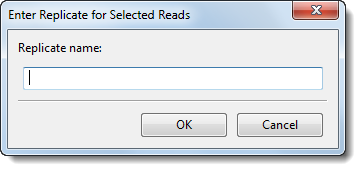
Some workflows provide an option for setting up replicate sets. Replicates and replicate sets are specified in two sequential wizard screens.
1) Specifying replicates in the Input Sequence Files and Define Experiments or Individual Replicates screen:
Check the Run Multi-sample data as separate assemblies checkbox and then the Samples have replicates checkbox. (These two boxes are not available in all workflows). Once both boxes are checked, the “Experiments” column is replaced an “Individual Replicate” column. Replicate names must be entered before you can move to the next wizard screen.
•To name replicates manually and place them in groups, select one or more rows using click, Ctrl+click, Cmd+click or Shift+click and then press the Group Selected button to group the experiments and give them a single shared name. Type the name into the popup dialog and click OK. All selected rows will now share the same “Individual Replicate” name, and read files will be separated into individual sample files based on these custom names.
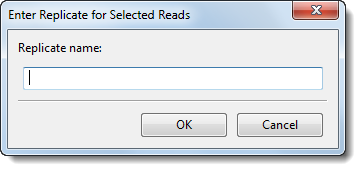
•To enter a single replicate name manually, click on a single “Individual Replicate” cell and type in a name.
•To remove replicate names, select one or more rows using click, Ctrl+click, Cmd+click or Shift+click and then press the Ungroup Selected button. In the selected rows, the “Experiment” column will return to its original (blank) state.
Click Next > to proceed to the next wizard screen, Group Individual Replicates into Replicate Sets.
2) Sorting replicates into replicate sets in “Group Individual Replicates into Replicate Sets” screen:
After specifying “Individual Replicates” in the Input Sequence Files screen, the next screen is Group Individual Replicates into Replicate sets.
Initially, the “Replicate Set” column in this screen is unpopulated.
•To assign replicates to a set automatically, select one or more replicates using click, Ctrl+click, Cmd+click or Shift+click and then press the Auto Name button to name the replicate set. Automatic names consist of the file names minus the file extensions.
•To group and name replicate sets manually, select one or more replicates using click, Ctrl+click, Cmd+click or Shift+click and then press the Group Selected button to group the experiments and give them a single shared name. Type the name into the popup dialog and click OK. All selected rows will now share the same “Replicate Set” name.
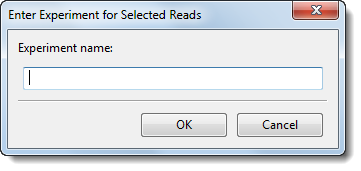
•To enter a single replicate set name manually, click on an individual “Replicate Set” cell and type in a name.
•To remove replicate sets, select one or more rows using click, Ctrl+click, Cmd+click or Shift+click and then press the Ungroup Selected button. In the selected rows, the “Replicate Set” column will return to its original (blank) state.
The following examples shows this screen after replicate sets have been set up.
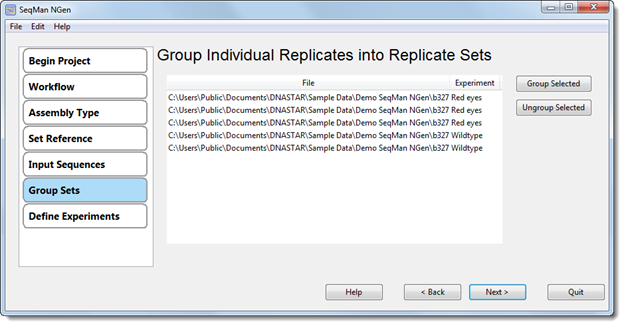
Click Next > to proceed to the next wizard screen