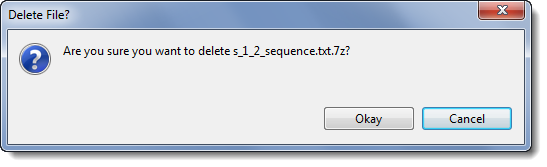).
).To permanently remove files and/or folders from the DNASTAR Cloud, follow the steps below:
1) Select their rows from the upper table by clicking, Shift+clicking or Ctrl/Cmd+clicking.
Note: If nothing is selected, you will receive a warning message after Step 2.
2) Press
the Delete tool ( ).
).
3) In the ensuing confirmation dialog(s), confirm that you wish to delete the file(s)/folder(s) by pressing Okay. Alternatively, you may abort the deletion process for a given file by clicking Cancel.