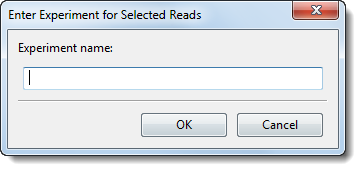
If you are using multi-sample data, check the Multi-sample data box, located in the Input Sequence Files and Define Experiments or Individual Replicates dialog. The Multi-sample data box is checked by default for Cloud assemblies; otherwise, it is unchecked. The option is not available at all for some workflows and read technologies.
Note: In assembling multi-sample data as a single assembly, SeqMan NGen considers all samples together. This can affect the final gapped alignment and therefore potentially yield slightly different results than assembling each sample individually.
When the Multi-sample data box is checked, the Run as separate assemblies checkbox is also enabled and checked, by default. This can be unchecked, if desired. Note that when multi-sample assemblies are run separately, each data set is run against the reference sequence independently and an .assembly package is created for each sample. When multi-sample data is run as a single assembly process (by unchecking the Run as separate assemblies box), the data from all the samples are processed together and a single .assembly package is produced. In that case, there is a single alignment view with the data separated into the corresponding sample groups, each with a pseudo-consensus.
Entering experiment names:
Checking the Multi-sample data box adds an “Experiment” column to the file list located below the checkboxes. Data files with the same “Experiment” name will be assembled together. The default experiment names (“ENTER NAME”) must be overwritten before you can move to the next wizard screen.
•To assign names automatically, select one or more rows using click, Ctrl+click, Cmd+click or Shift+click and then press the Auto Name button to name the experiments automatically based on their file names minus the file extensions.
•To name experiments manually and place them in groups, select one or more rows using click, Ctrl+click, Cmd+click or Shift+click and then press the Group Selected button to group the experiments and give them a single shared name. Type the name into the popup dialog and click OK. All selected rows will now share the same “Experiment” name, and read files will be separated into individual sample files based on these custom names.
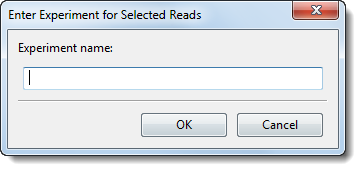
•To enter a single experiment name manually, click on an individual “Experiment” cell and type in a name.
•To remove experiment names, select one or more rows using click, Ctrl+click, Cmd+click or Shift+click and then press the Ungroup Selected button. In the selected rows, the “Experiment” column will return to its original (blank) state.
Note: The Group Selected, Ungroup Selected and Auto Name buttons are temporarily disabled until you add sequences, and are always disabled for 454 read technology and for certain project types.