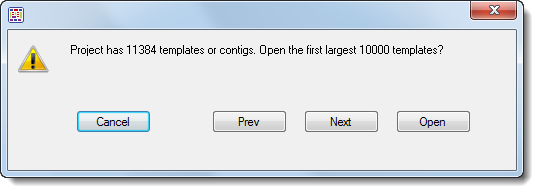
SeqMan Pro lets you review and, in some cases, edit assemblies made with SeqMan Pro or SeqMan NGen. Functionality varies depending upon the file extension of the assembly. SeqMan Pro and SeqMan NGen assemblies saved in .sqd or .ace formats can be reviewed and edited. SeqMan NGen assemblies saved in .bam format can be reviewed, but not edited.
•To open a .sqd, .ace or .assembly package on Windows – either drag & drop the file/package onto a SeqMan Pro window or use SeqMan Pro's File > Open command.
•To open an .assembly package on Macintosh – use the same methods as for Windows (above) or double-click on the package itself. The package is recognizable by its SeqMan Pro icon. Note that SeqMan Pro does not open the actual .bam file but allows you to review the assembly using auxiliary files included in the .assembly package.
If the .assembly contains more than 10,000 templates or contigs (most commonly seen in de novo Transcriptome/RNA-Seq assemblies), you will receive the following warning: Project has <number over 10,000> templates or contigs. Open the first largest 10,000 templates?
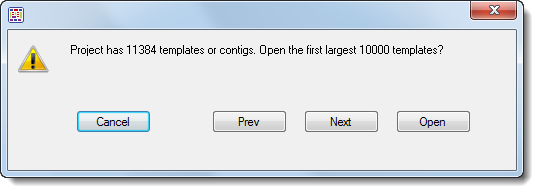
There are three options for handling this situation:
•Choose Open to open only the 10,000 longest contigs in the assembly. Or use the Next/Previous buttons to navigate to the group of “second longest” contigs, and so on. When you find the group of interest, click Open.
•Open the .assembly in ArrayStar, locate the contig of interest and send it to SeqMan Pro via ArrayStar’s File > Send to SeqMan Pro command.
•“Beta test” option: Depending on the size of your project, you may be able to force SeqMan Pro to open all contigs. When you receive the warning message, hold down the Alt (Win) or Option (Mac) key and press Open. SeqMan Pro will attempt to load all of the contigs into the project.