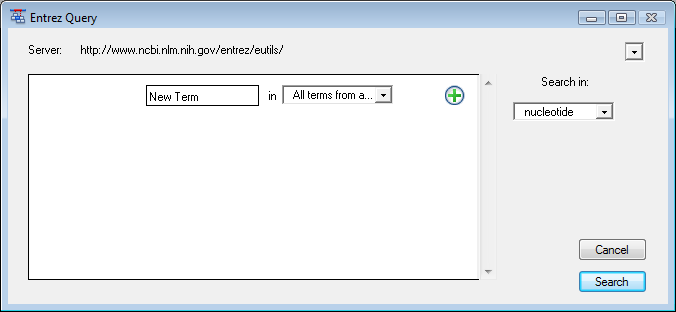
Lasergene provides a graphical interface for constructing Boolean queries of text databases like NCBI’s Entrez database. Search results are returned as a list from which you may select any or all sequences, then save them or open them as documents in the current application.
To perform a text search:
1) Select Net Search > New Text Search. The Entrez Query dialog appears.
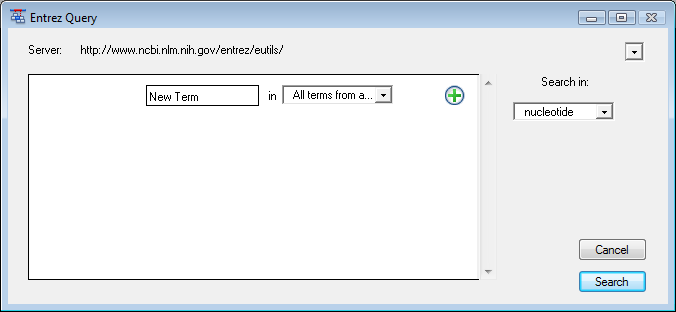
•The Server field lists the currently selected Entrez server. You may change to a different server by choosing one from the dropdown list provided or choose A New Server and then type a new URL.
•Use the dropdown list in the lower right of the window to choose the database to search. This menu will reflect the available databases on the selected server.
2) Create the search criteria using the fields provided:
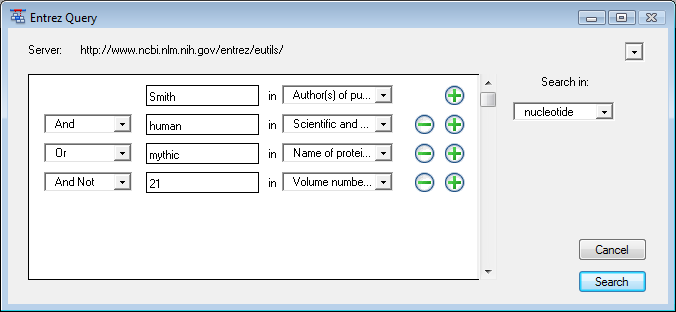
•Enter the first (or only) criterion into the text box on the left. To access a context menu of editing commands (Cut, Copy, Paste, etc.), right-click anywhere in the Entrez Query dialog.
•You may change the search field heading from the dropdown list to the right of that text box. The default is All terms from all searches, which will search every word of every listing for they query term in the database. The field headings vary depending upon the online database that you are using.
•To add a criterion to the query, click the  button.
button.
o Choose And, Or, or And Not from the list box on the left of the new row.
o And requires both the first and the second criterion to be present.
o Or will look for matches containing either criterion.
o And Not will search for matches containing the first criterion but not the second.
•To remove a criterion, click the  button in the row that you want to
remove.
button in the row that you want to
remove.
3) Once you have defined all of your search criteria, click Search to send the query to the database. When the search is complete, the text search results window appears, showing a list of sequences that match your query.