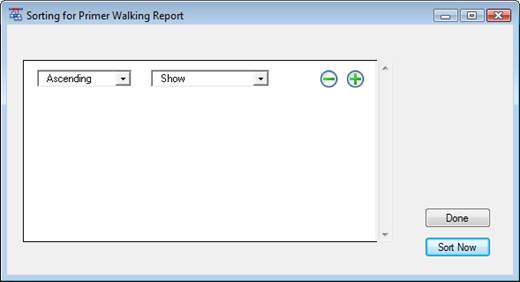Note: This topic is not applicable to BAM-based projects.
The following tasks can be done from within the Primer Walking report.
•To rearrange the columns, drag and drop the column header to the desired position.
•To show or hide columns, right-click (Win) or Ctrl+click (Mac) and select Show/Hide Column to display the Show Columns dialog. A checkmark next to the column header name indicates that it will be displayed. To hide a column, simply remove the checkmark.

•To sort data, click on a column header to sort the rows by that column.
o Sorting by the Strand column sorts rows by Contig, then Strand, and then Score.
o Sorting by the Contig, Start, or End columns will sort rows by Contig first, then Strand, and then Start.
o All other columns sort rows first by the column header you selected, and then by Score.
o Click on the triangle on the right of the column headers to switch between ascending and descending sort orders:
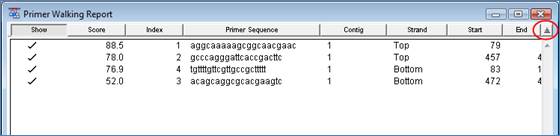
•Alternatively, use the Sorting dialog accessed from the context menu.
Right-click (Win) or Ctrl+click (Mac) anywhere in the Primer
Walking Report window, and then select Sort to open the Sorting dialog
below. Select the criteria and order you wish to sort by, and then click Sort
Now. To add criteria, use the  button; to remove criteria, use the
button; to remove criteria, use the  button.
button.