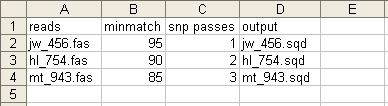
SeqMan allows you to use table scripts via the runScript command. Table scripts reference variable values for specified parameters and other elements in a script. This enables you to run multiple projects from the same script, substituting new parameter values and other variables each time. Using a table script involves the following four steps:
1) Create a delimited text file containing the variable values.
Create a table in a spreadsheet application containing the variable values you wish to use. Each set of variable values should be in one column, labeled with a column header of your choice. For example, if you want to vary the reads that SeqMan will assemble, you might use the column header “reads” and list the various file names you wish you use in the rows below. If you also wish to vary the minMatchPercent parameter, you might also include a column with the header “minmatch” and then list the values to use for that parameter in the rows below. SeqMan will use all of the variable values in one row for each iteration of the script. An example table is shown below:
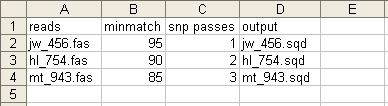
Once you are finished entering all of the variable values, save the table as a delimited text file.
2) Write a table script to utilize the variable values in the table.
Write a table script to reference the variable values in your table. For each element of the script that will be using a variable value, enter the dollar sign symbol ($) followed by the column header for that variable value.
For example, if you want to vary the reads that SeqMan will assemble, and you have used the column header “reads” for the column containing the reads to be assembled (as shown above), then the file parameter for the loadSeq command is written as follows:
loadSeq file:$reads
Continuing on with the example above, the minMatchPercent parameter for the setParam command is written as:
setParam minMatchPercent:$minmatch
3) Write a parent script to run the template script.
Create a script to run the template script using the runScript command. This entire script may be as simple as:
runScript script:"template.script" table:"data.txt"
4) Run the parent script to generate the results.
Run the parent script you created in step 3 just like any SeqMan script, by dropping it onto the SeqMan application window. SeqMan will run the table script repeatedly, using the variable values from one row of the table for each iteration of the script until all of the rows have been used.