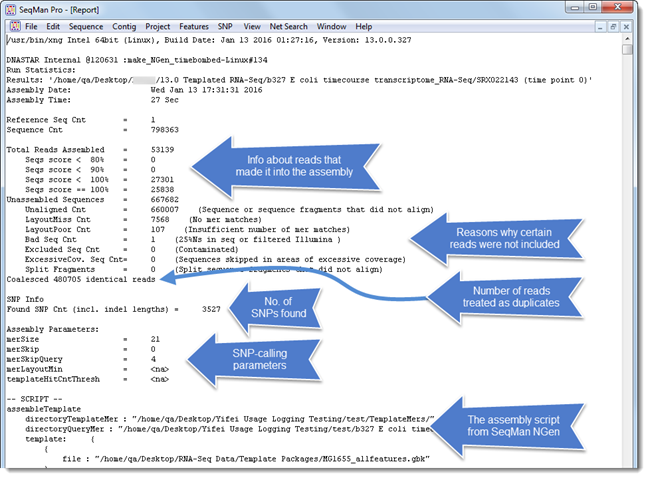
To view the Project Report for the current project, select Project > Report.
Note: If you are viewing a de novo transcriptome assembly, this command is replaced by Project > Transcriptome Report. See Viewing the Transcriptome Report for details.
The Project Report summarizes assembly time, the parameters used in constructing a contig, and each stage in the progress of an assembly, as well as the median pair distance and standard deviation for each set of a given sized pair library in an assembly.
The image below shows one version of the Project Report contents. Depending on the type of assembly project, you may see only a subset of the items shown in this image. For example, “Coalesced identical reads” is shown only if you followed a templated workflow and checked the Combine duplicate reads checkbox in SeqMan NGen > Advanced Assembly Options > Alignment tab.
The following image shows where to find statistics of highest general interest.
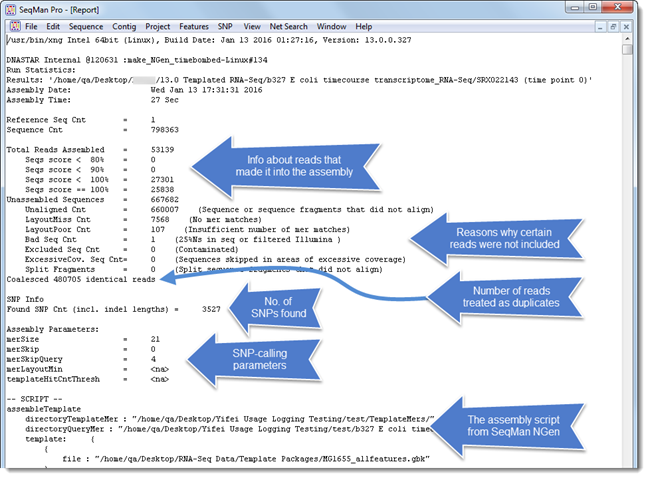
Depending on the type of assembly and sequences in the project, the report may include a section on “Assembled Fragments,” where “fragments” include 1) all the unsplit reads; 2) all the split reads, with both halves being counted; and 3) any reads that aligned in more than one position in the template. In the last case, fragments only occur if, prior to assembly in SeqMan NGen, the Advanced Assembly Options > Alignment tab > Repeat Handling menu option was changed from Once (the default) to All.

The Project Report is saved whenever you save the project. To discard the contents of a Report while the project is still open, select Project > Empty Report.
Right-click to access a context menu with shortcuts to Edit Menu items: Undo, Cut, Copy, Paste, Clear, Select All and Find.
To save the Project Report as a tab-delimited text file, select File > Save Report Info.
Note for Windows users: In order to view correctly formatted text reports, we recommend using Wordpad, Notepad++, or Microsoft Excel®, and not the default Windows text editor, Notepad.