To display sequence features:
The visibility of feature (annotation) tracks in the Overview, Sequences view and Pairwise view is dependent on:
- Whether or not tracks are visible in those views. To display hidden tracks, click on the plus sign next to the sequence of interest in the Overview or Sequences view.
- Which boxes you check in the Tracks panel.
Sequence features can be displayed in MegAlign Pro’s graphical views by checking the following boxes in the Tracks panel:
- Overview details > Sequence features
- Sequence detail > Sequence Features
- Pairwise details > Sequence Features
Reference sequence features can be displayed in the views by checking these boxes in the Tracks panel:
- Overview header > Reference Features
- Sequences header or footer > Reference Features
Note that after performing a multiple alignment, checking the Consensus box will also cause Consensus features imported with Features > Map Features to Active Consensus to be displayed.
To view a tooltip with details about a feature, hover your mouse over the feature in any view. Alternatively, select one or more features by clicking on them and then view information about them in the Details panel.
The same default color scheme is used for features in both MegAlign Pro and GenVision Pro.

To change Features options:
To learn how to access the options section for this track, see Tracks.

Specify the number of feature rows to display by typing a number in the Rows box or by using the up/down arrows. If features are overlapping, this indicates a need to increase the number of rows.
The example below shows three rows of features. The semi-opaque scrollbar to the right allows you to scroll up/down to see additional features.
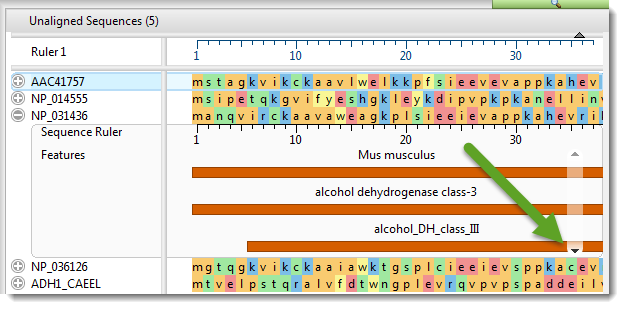
You can also add white space above and/or below features tracks using sliders in the Layout section.
Click 
Need more help with this?
Contact DNASTAR


