The Input Sequences wizard screen is the second of five screens used to set up a gene homology alignment. This screen is used to add the sequences that you wish to align to the reference.
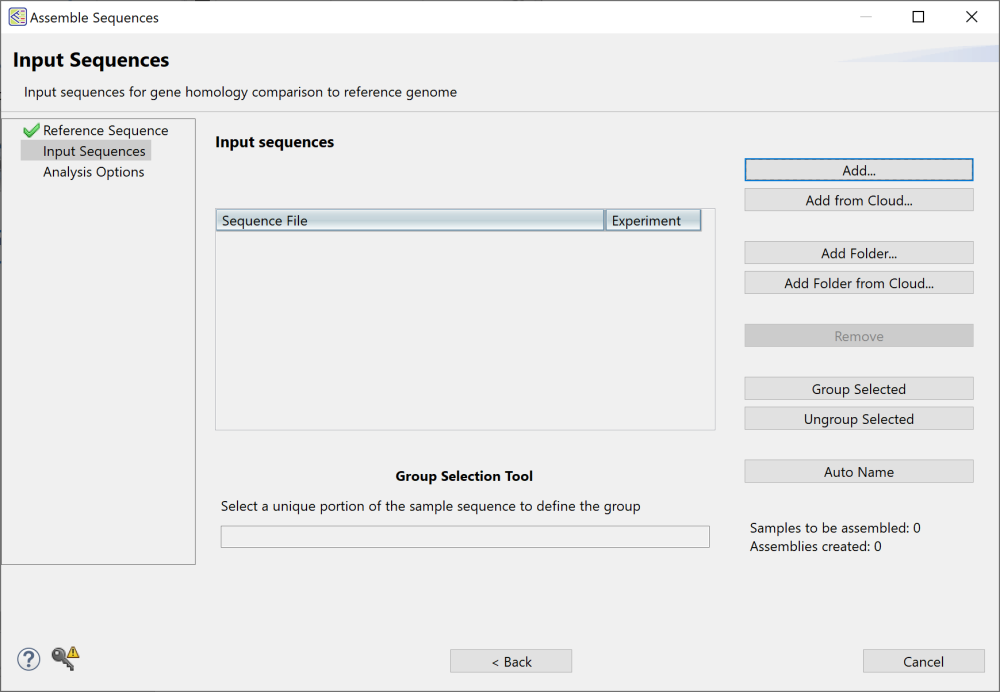
Add sequences from your local computer or the Cloud using any of the four Add buttons as described in the Reference Sequence screen topic. To remove a sequence from the list, select it on the left and then press the Remove button on the right.
This screen also provides the optional ability to group and name replicate sets.
- To group and name sets automatically, select one or more replicates using click, Ctrl+click, Cmd+click or Shift+click and then press the Group Selected button. This groups the replicates and gives them a single shared name. Type the name when prompted and click OK. All selected rows will now share the same “Replicate Set” name.
- To enter a single replicate set name manually, click on an individual “Replicate Set” cell and type in a name.
- To remove replicate sets, select one or more rows using click, Ctrl+click, Cmd+click or Shift+click and then press the Ungroup Selected button. In the selected rows, the “Replicate Set” column will return to its original (blank) state.
Once the sequences have been added and (optionally) grouped and named, click Next to proceed to the Analysis Options screen.
Need more help with this?
Contact DNASTAR


