The Job screen is the fourth of four screens in the BLAST Search wizard, This screen allows you to overwrite the default search name with a custom name and initiate the BLAST search.
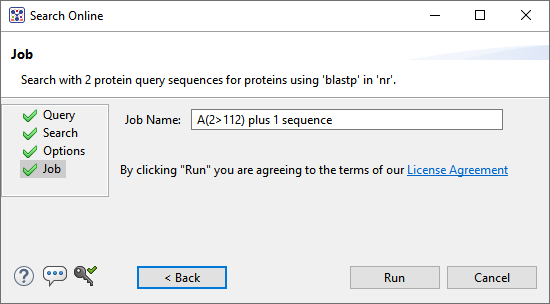
The text box contains an automatically-generated name for the search job. If you wish, you can overwrite this default name with a custom name.
To learn about the optional tools in the bottom left corner of the screen, see the bottom of this topic.
After entering a custom job name (or keeping the default name), do either of the following:
- To start the search , press the Run button. The Jobs panel in the application will open and contain information on the status of the search. During the search, a progress dialog is displayed where you can cancel the search using the Stop button, hide the dialog using the Hide button, or set up another query using the Settings… button. Use the Jobs panel to monitor an online search, stop an in-progress search, or open search results in the Text, Table and Pairwise views.
- To close the Search wizard without starting a search, press Cancel.
Need more help with this?
Contact DNASTAR


