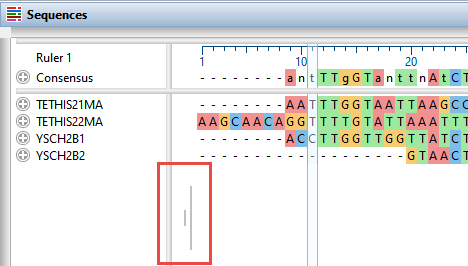After performing a multiple or pairwise alignment, you may wish to trim off one or both ends before realigning, saving or exporting.
To trim one or both ends from an alignment:
Perform a multiple sequence alignment then use either of the methods below:
- Use your mouse to grab and drag the gray slider located on either end of the Sequences view. The selected portion will be trimmed off instantly. To restore some or all of the trimmed sequence, drag the slider in the opposite direction.
- Select a portion of the consensus sequence in the Overview or Sequences view. Then use the Align > Trim Alignment to Selection command.
- To remove the region from the 5’ end of the sequence to the 5’ end of the selection, choose From Start.
- To remove the region from the 3’ end of the selection to the 3’ end of the sequence, choose From End.
- To remove everything except the selection, choose From Start and End.
- To remove the region from the 5’ end of the sequence to the 5’ end of the selection, choose From Start.
To restore all trimmed regions:
Use Sequences > Clear Alignment Trim.
Need more help with this?
Contact DNASTAR