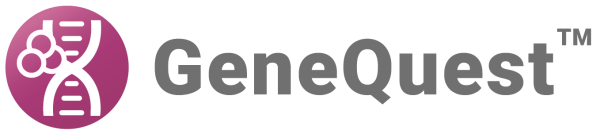The Add Sequences dialog allows you to select multiple sequences for use with the Gene Finding – DNA Finder method. Access the Add Sequences dialog by double clicking on Gene Finding – DNA Finder in the Method Curtain.

- Locate and select the desired file(s).
- Click Open to move the selected sequence(s) to the Selected Sequences (Win) or Chosen Files (Mac) list.
- You may also use the following buttons to add sequences to the Selected Sequences/Chosen Files list.
- To add a single sequence, select its name from the top/left list and then click Add (Win) or Add File (Mac).
- (Windows only) Select multiple sequences via Ctrl+click or Shift+click, and then click Add.
- (Macintosh only) Select the folder in the top window and click the Add Folder button.
- To add all the sequences in a folder, click Add All.
- To delete a sequence from the Selected Sequences/Chosen Files list, select its name and click Remove.
- To add a single sequence, select its name from the top/left list and then click Add (Win) or Add File (Mac).
- When all the desired sequences are listed in Selected Sequences/Chosen Files, click Done.
Need more help with this?
Contact DNASTAR