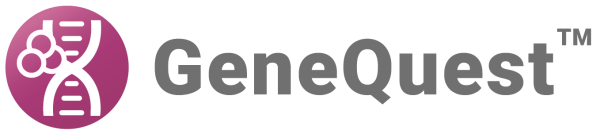When you create a new project, GeneQuest selects a file called the default method outline (named default.dao on Windows and Default DNA Outline on Macintosh) to determine which methods to place in the Method Curtain, which of those to apply to the Assay Document, and how they will be decorated.
In the course of revising your project, you may decide to delete some of the default methods, add different methods, and optimize parameters and display options. GeneQuest allows you to save your optimized method outline and apply it to selected Assay Documents or as the default outline for all new Assay Documents.
| Task | How To |
|---|---|
| Save the current method setup to apply to new projects by default | Choose Analysis > Save as Default Method Outline. The method outline is saved as part of a project file. If you save a GeneQuest project, close it, and reopen it later, it will look as it did when you saved it. |
| Save the current method setup to apply to new projects on demand | Choose Analysis > Save Method Outline. |
| Apply a method setup that you saved earlier | Choose Analysis > Apply Method Outline and select the desired .dao file. |
| Apply the same methods you used in another GeneQuest document | Choose Analysis > Apply Method Outline and select the GeneQuest document. |
| Apply the original GeneQuest default method outline | Choose Analysis > Apply Method Outline and open C:\Users\Public\Documents\DNASTAR\Lasergene x Data\Templates\Default 8 DNA Outline.dao (Windows) or DNASTAR:Lasergene x Data:Templates: Default 8 DNA Outline.dao (Mac). |
Need more help with this?
Contact DNASTAR