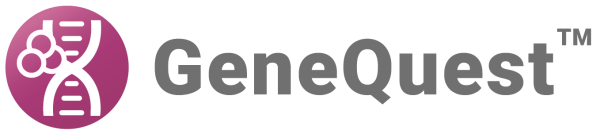To select a genetic code:
To choose from a list of genetic codes, select Options and hover over the Genetic Codes menu item. The active genetic code is preceded by a checkmark. Click the desired code to select it.
When selecting a genetic code whose code file is absent from Lasergene’s GeneticCodes folder, the Find dialog will open automatically. Navigate to the folder containing the missing genetic code file (which will have the extension .rtc), and then click Open.
Genetic code files are installed, by default, in the following locations:
- Windows: C:\Users\Public\Public Documents\DNASTAR\Lasergene ‘x’ Data\GeneticCodes
- Macintosh: Hard Drive:Applications:DNASTAR:Lasergene ‘x’:GeneticCodes
… where ‘x’ represents the version number.
To change the list of codes displayed in Options > Genetic Codes:
Select Options > Genetic Codes > Modify Menu. This launches the Genetic Codes dialog, which lists all of the available codes on the left, and all of the codes current listed in the menu on the right. By default, all available codes are displayed.

- To add a code to the menu, select it in the Available list and then click Show.
- To remove a code from the menu, select it in the Menu list and then click Remove.
- To save changes, click OK. Alternatively, to change all code assignments to the last saved version, click Revert and then OK.
Need more help with this?
Contact DNASTAR