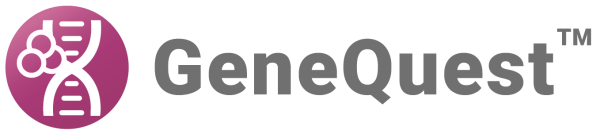GeneQuest assay documents can be exported into GenVision format by selecting File > Export as GenVision Project. This function is disabled if Set Ends (see Open a DNA sequence file) was previously used.
In the resulting dialog, specify a name and location for your GenVision project, then click Save.
You will be prompted with the following dialog:

- Applied Method Displays will export all analysis methods currently applied to the Assay Document.
- Selected Method Displays will export only those analysis methods currently selected on the Assay Document.
- Scored ORFs will export ORFs that correspond to a Borodovsky method applied on the Assay Document for the same frame.
Select the GenVision content you wish to export, and then click OK. A GenVision project (.gnv) will be exported, in addition to a text (.txt) file for each exported panel. A new folder containing the exported text files will be created within the same directory as your GenVision project and will be named the same as your GenVision project with a data (.data) extension.
Additional considerations when exporting from GeneQuest to GenVision:
- The figure will be exported as linear.
- All exported text files will be prefixed with GQ to denote that they were exported from GeneQuest.
- Features are grouped into panels by feature type. One panel will be created for each feature type.
- For each feature panel created, a corresponding panel will be created for the feature labels.
- Non-feature analysis methods are exported as one panel per selected/applied item.
- Fill and line colors will be preserved for each exported method.
- An End Legend file is created for all of the panels within the export and is named the same as your GenVision project with _table inserted. For example, GenVisionProject_table.txt.
Need more help with this?
Contact DNASTAR