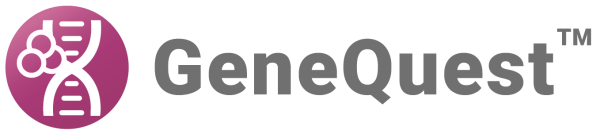| Task | How To |
|---|---|
| Print the active (topmost) window | Choose File > Print. Depending upon your printer, you may first be able to set parameters such as the print range, the number of copies, whether to collate copies and whether to print the current view to a separate file. |
| Print the selected portion of the Tabular Data Summary | Choose File > Print Selection. This command is only active when a selection has been made in the Tabular Data window. The ensuing dialog is identical to the File > Print dialog. |
| Change the location of page breaks when printing the assay document | Use Options > Show Page Breaks to see where breaks between pages fall on assay surfaces larger than one page. Changes made in the File > Print Setup and Options > Horizontal Units (see Customize the look of the Assay Document) and scaling using the Amplitude control, Zoom In and Zoom Out tools all affect where page breaks occur. Options > Show Page Breaks is inactive unless the assay document is the active window. |
| Specify printing parameters such as which printer to use, page orientation, paper size, and paper source | Choose File > Print Setup (Win) or File > Page Setup (Mac). |
| Optimize the number of pages and location of page breaks | Choose Options > Show Page Breaks to see where breaks between pages fall on assay surfaces larger than one page. Avoid bisecting important features during printing by manipulating the size of the display until page breaks fall in more convenient locations. The following all have an effect on the number of pages and/or locations of page breaks: using Options > Horizontal Units, the Zoom In, Zoom Out, and Amplitude control tools and the legend printing option you choose. To review how many pages long a document is, refer to the display at the right of the Assay Document header. However, the exact length of the printed document depends upon which legend printing option you choose. To find the exact length, use the Print command, click on the desired legend option, then click Cancel. The assay document header will be updated to reflect the exact number of pages required to print the document using the chosen settings. |
Need more help with this?
Contact DNASTAR