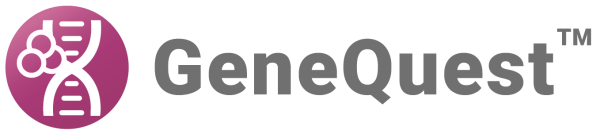To save an assay document, select File > Save or use Ctrl/Cmd+S. If you have already saved a document but want to save a copy of it under a new name or location, use the File > Save As command. In either case, the current method outline will be saved as part of the project file. Because of this, all methods that have been moved into the Method Curtain or dragged onto the Assay Document will still be there when you reopen a saved document. Similarly, edits made to parameter settings are saved, as are any visual enhancements made to the Assay Document (like line color).
Saving a modified sequence file using File > Save :
GeneQuest and SeqBuilder Pro can open project files created by the other applications.
Use File > Save to save sequence information, features, and comments back to the original sequence file (.seq or .pro). Application-specific information, such as layout and formatting, is not saved.
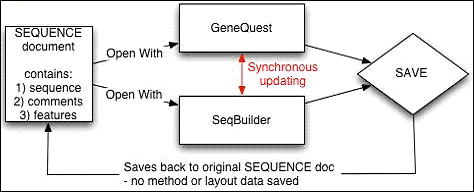
As long as you only use File > Save, these three programs can continue to use synchronous updating, as described in Export a sequence to another Lasergene application.
Saving a modified sequence file using File > Save As :
GeneQuest and SeqBuilder Pro can open project files created by the other applications.
Use File > Save As to save the application-specific data into a project file (e.g., .sbd, .dad, or .pad projects). Once you use File > Save As, you can no longer use synchronous updating to the original sequence file because the newly-saved project file has copied the information from that sequence file into the new project file along with additional project information.
You can re-establish a synchronous updating link between SeqBuilder Pro and GeneQuest by opening the newly-created project file in the other application(s). You do not need to close the original project file. However, because File > Save As has been used in another open application, that file will no longer be updated when you make changes in the application where you last used File > Save As.
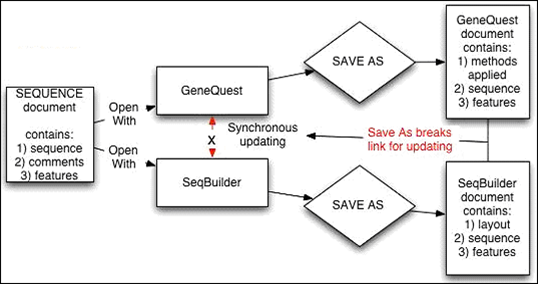
Saving a modified project file:
GeneQuest and SeqBuilder Pro allow one sequence per project and allow you to open and modify a project file from the other applications’ project files. These two applications can save the project file in the format of any other Lasergene application file.
Just as when working with a sequence file, File > Save and File > Save As work somewhat differently. For example, if you have opened a GeneQuest project file in SeqBuilder Pro:
- Selecting File > Save in SeqBuilder Pro saves the project in the original GeneQuest document, including the modified sequence information, GeneQuest methods, and SeqBuilder Pro layout information.
- Selecting File > Save As in SeqBuilder Pro saves the project file as a SeqBuilder Pro (.sbd) document, and it contains the modified sequence information, the GeneQuest methods, and the SeqBuilder Pro layout and formatting information. However, it breaks the current synchronous updating link between the two applications.
To reconnect the synchronous updating link between the two applications, you need to open the new project file in GeneQuest.
- Selecting File > Save maintains the connection between the two applications so that synchronous updating can continue.
- Selecting *File > Save A*s creates a new document that breaks the current connection between applications and prevents synchronous updating until both applications once again have the same project file opened.
Need more help with this?
Contact DNASTAR