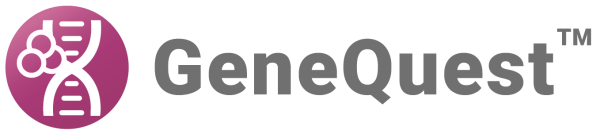The Style tab of the Features Editor lets you determine the graphic appearance of your feature. It is accessed by opening the Feature Editor and clicking on the Style tab. For a list of ways to open the Feature Editor dialog, see Annotate Features.

- Type a name for the feature in the Title window, or edit the current name, if desired. This is the title displayed on the Assay Document if you check the Show Feature Title box in the Location tab.
- Select the segments for which these styles will apply in the For list. To have all segments of this feature use the same style, select All Segments.
- Use the Font list to select the font that the feature will use.
- The Color menu lets you choose a color for your feature or segment.
- If the feature has multiple segments, click the appropriate boxes to select graphics for Segment Outline and Segment Linkage.
- The Size Relative to Current Point Size box lets you pick the font size for your feature or segment. Fill in a size in the text field or use the up and down arrows. The point size is relative to the Size chosen under the Options menu.
After you have specified a description, you may wish to use the Location tab to modify the feature’s range, or the Description tab to modify the class of a feature or notes about it. Or click OK to save changes and close the dialog.
Need more help with this?
Contact DNASTAR