GenVision Pro creates and uses temporary files while a session is open. The need for temporary file space grows with the number and length of the sequences and track data in open sessions. If you expect the temporary files will be too large to fit in the default location, you may specify a different location for these files using the Temporary Files Preferences dialog.
To access the dialog on Windows, use Edit > Preferences. On Macintosh, use GenVision Pro > Preferences (macOS 12 and lower) or GenVision Pro > Settings (macOS 13 and higher). If the Temporary Files section is not already active, click on the phrase "Temporary Files" on the left.
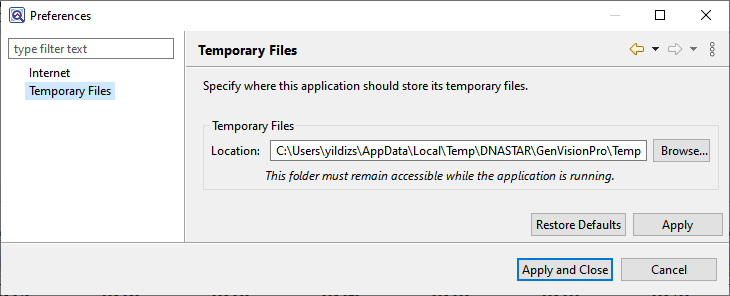
To change the temporary file location, close all GenVision Pro sessions and then return to this dialog. Select the Browse button, navigate to the new location and click OK. As noted in the dialog, the location you choose must remain accessible while GenVision Pro is running. The new location will be used for all sessions that are subsequently created or opened.
Click Apply and OK to save your changes or Cancel to ignore any changes. Click Restore Defaults to return to the default (temporary) storage location.
Need more help with this?
Contact DNASTAR


