The Overview shows an overview of the chromosome currently selected in the Genome view and its features.
To access the view for the first time in a session, select a row in the Chromosomes section and click the Show overview of selected chromosomes tool (). Once the view has been created for a session, you can return to it by clicking on the Overview tab (which uses the same icon as the tool) or using View > Overview > (Name) > Show.
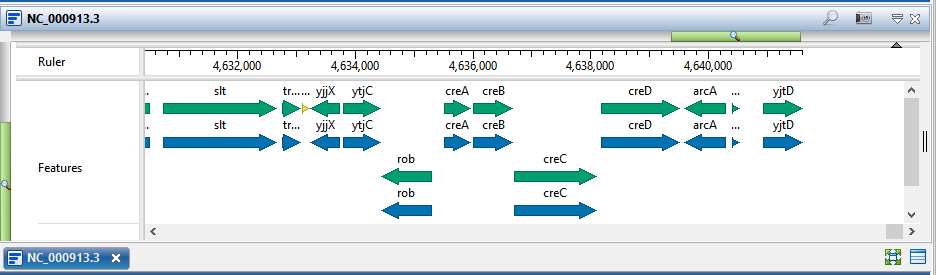
The Overview primarily serves as a way to view a selected chromosome at a different zoom level than is being used in the Analysis view.
The appearance of a ruler and/or features are controlled through “Overview”-related checkboxes in the Tracks panel. See Work with Tracks for more information.
The following table shows tasks associated with the Overview:
| Task | How To |
|---|---|
| Display the search tools | To display the search tools in the upper left of the Analysis view, use the Find tool (  ). ). |
| Export image | Use the Export image tool ( ). This tool acts as a shortcut to the File > Export Image > Analysis command. See Export an image of a view for more information. ). This tool acts as a shortcut to the File > Export Image > Analysis command. See Export an image of a view for more information. |
| Change the color scheme, font, or layout | Use the Style panel’s Overview section. |
| Show/hide the header & footer | Click on the small dark gray arrows near the upper right corners of each section.  |
Need more help with this?
Contact DNASTAR


