To save one or more sessions:
To save one or more sessions or to overwrite a previously saved version of the session in GenVision Pro (.gvp) format
- To save all open sessions, use File > Save All Sessions or press Ctrl/Cmd+Shift+S.
- To save only the active session, do any of the following:
- Use the Save Session button tool (
). If you want to preserve the earlier version of a session, or store a copy of the session with a different name or location, use File > Save Session As instead.
- Choose File > Save Session
- Press Ctrl/Cmd+S.
- Use the Save Session button tool (
In all cases, GenVision Pro saves to the desktop by default.
To close the selected session:
Use File > Close Editor or press Ctrl/Cmd+W. If multiple sessions are open, first select the tab corresponding to the session you wish to close.
To quit the application:
- Windows: Use File > Exit or Ctrl+Q.
- Macintosh: Use GenVision Pro > Quit GenVision Pro or Cmd+Q.
Closing or quitting when there are unsaved sessions:
If you select File > Close, or if you quit GenVision Pro when just one unsaved session is open, GenVision Pro will open the Save Resource dialog. Click Save to save changes, Don’t Save to close/quit without saving changes, or Cancel to return to GenVision Pro without closing/quitting.

If you select File > Close, or if you quit GenVision Pro when multiple unsaved sessions are open, GenVision Pro will open the Save Documents dialog.
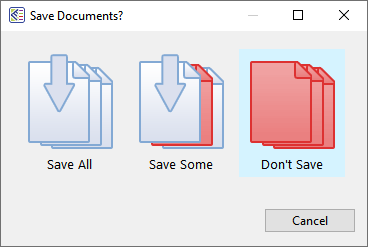
To save all changed projects, choose Save All. To choose which projects to save, choose Save Some. To exit from GenVision Pro without saving any sessions, choose Don’t Save. Click Cancel to return to GenVision Pro without saving the sessions.
Need more help with this?
Contact DNASTAR



 ). If you want to preserve the earlier version of a session, or store a copy of the session with a different name or location, use File > Save Session As instead.
). If you want to preserve the earlier version of a session, or store a copy of the session with a different name or location, use File > Save Session As instead.