The Welcome tab opens when you launch GenVision Pro and can also be launched using the View > Welcome command. This tab is a central location for opening or creating sessions or accessing help. As you open sessions, the Welcome “project” will remain as the leftmost tab unless you manually move or close it. We recommend leaving the Welcome tab in place, since it has time-saving shortcuts to useful commands.
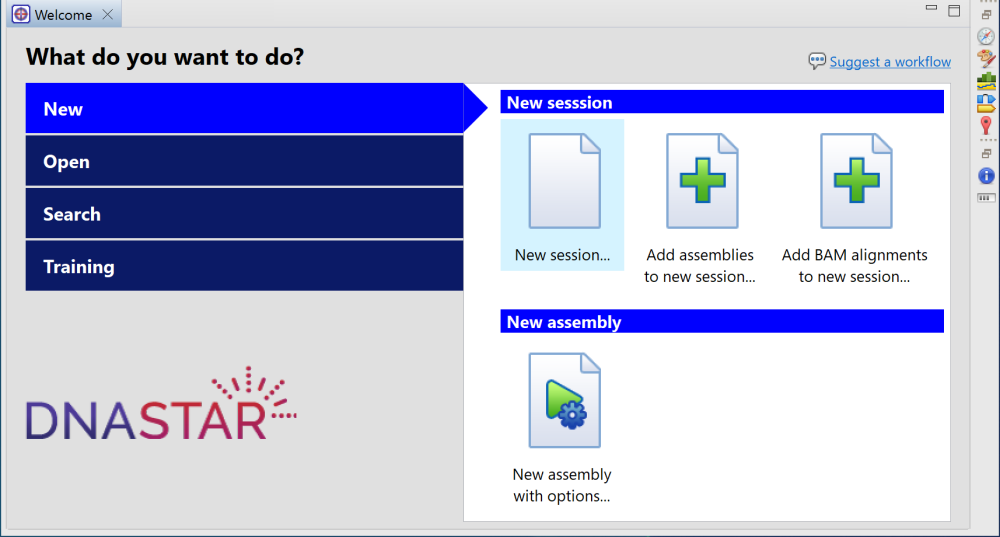
| Tab on left | Option on right | Shortcut to this menu command: |
|---|---|---|
| New | New session | File > New GenVision Pro Session. See Create a new session. |
| Add assemblies to new session | File > New GenVision Pro Session followed by File > Add Assemblies. See Create a new session and Add assemblies. | |
| Add BAM alignments to new session | File > Add BAM Alignments. See Add BAM files. | |
| New assembly with options | File > New Assembly with Options. This launches SeqMan NGen at the Workflow screen. Choose a workflow and proceed through the SeqMan NGen wizard to create a new assembly that can be opened in GenVision Pro. See Create a new assembly using SeqMan NGen. | |
| Open | Open previously-saved session | File > Open. See Open an existing session. |
| Recent documents | File > Recent Documents. | |
| Search | Search | Search > Search. See Search for sequence matches. |
| Search for text in NCBI Nucleotide | Search > Search for Text In > NCBI Nucleotide. See Search for sequence matches. | |
| Search for text in NCBI Protein | Search > Search for Text In > NCBI Protein. See Search for sequence matches. | |
| Training | User guide | Help > User Guide. Opens this User Guide. |
| Tutorials | Help > Tutorials. Opens this User Guide at the topic GenVision Pro Tutorials. |
Need more help with this?
Contact DNASTAR


