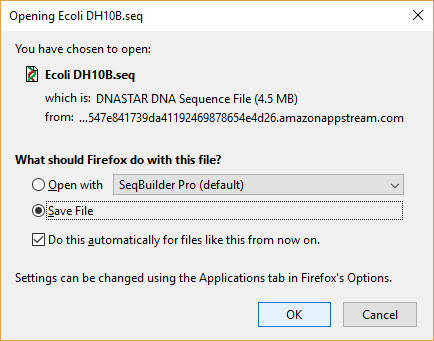To download files or folders from the cloud to your local computer:
- Open the cloud file explorer by clicking the My Files tool (
).
- Navigate to the location of the file, which should be in the folder Home Folder > SAVE HERE or any of its user-created subfolders.
- Do either of the following.
- Click the name of the file you wish to download.
- Click the downward-facing arrow to the right of the filename and choose Download.
- Click the name of the file you wish to download.
- In the ensuing dialog, choose Save File and press OK.
The file is automatically saved to the default download location on your local computer.
If you are using a browser other than Google Chrome AND have popups disabled, you will instead receive this message from AWS AppStream:
Follow your browser’s instructions (usually located near the top of the browser window) to enable popup messages and begin the download.
Need more help with this?
Contact DNASTAR



 ).
).