You can use the server to get a snapshot of who is currently using the licenses and how many are checked out.
From the Windows Start menu, find and select All Programs > DNASTAR License Server > Administer License Server. Find your server in the list on the left side. The right side of the window will provide information about your license and who is using the software at that instant. Use View > Refresh to get updated information.
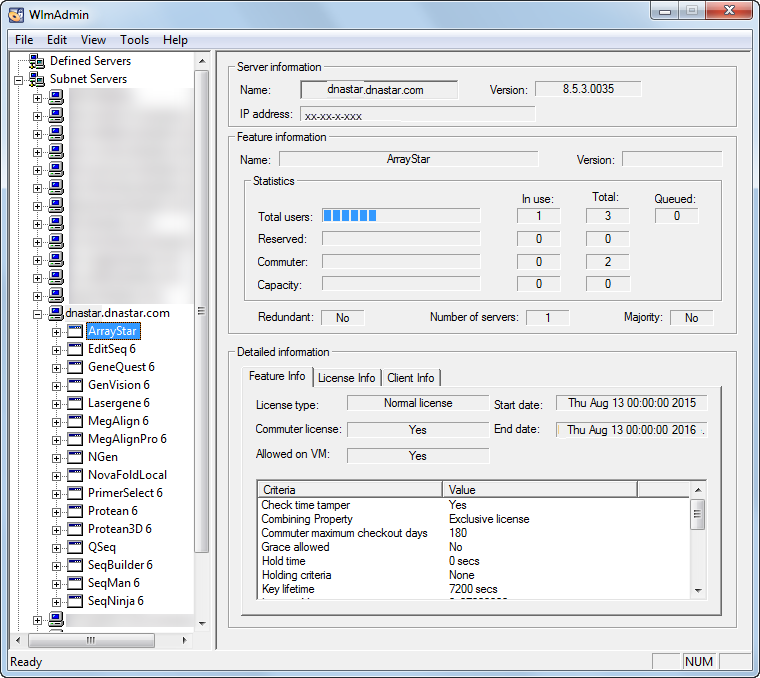
On Mac, the utilities are located in /Library/DNASTARLicenseServer. The utility lsmon provides similar information to WlmAdmin.exe. On Mac, drag and drop lsmon into Terminal (usually located in /Applications/Utilities), enter a space, then type localhost to find all of the information about the server. Or enter the following command:
sudo /Library/DNASTARLicenseServer/lsmon localhost
Note that for Lasergene, each application will appear followed by the number 6 (e.g. GeneQuest 6), however this does not reflect the version of Lasergene you are running. For additional information, see Verify license server status.
Need more help with this?
Contact DNASTAR


