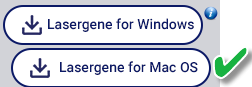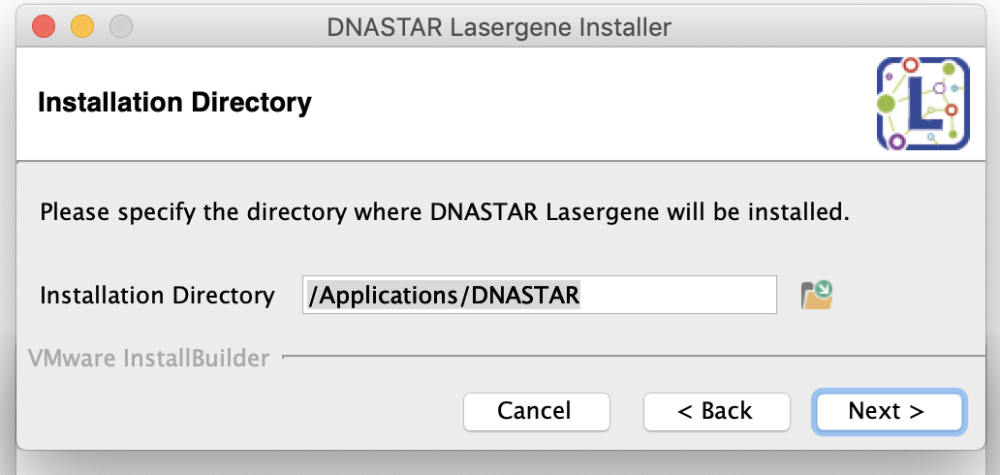To install a standalone version of Lasergene on a Mac computer:
- Log in to your DNASTAR account and go to the My Account page. Press Lasergene for Mac OS X to download the standalone installer.
- Double-click on the disk image (.dmg) to open a window containing the installer app (.app).
- Double-click on the installer app to launch the installer.
- Follow the instructions in the DNASTAR Lasergene Installer screen, and then click Next.
- In the License Agreement dialog, read the agreement. If you agree to the terms (required for installation), select I accept the agreement and then press Next.
- In the Installation Directory screen, click Next to install in the default location (recommended). Otherwise, click on the folder icon to select a non-default location.
- In the Ready to Install screen, click Next. You will see a progress bar showing the progress of the installation.
- If a license for the current version of Lasergene is not detected, the Lasergene Authorization dialog will open.
Select Standalone and enter your Product Key. Your Product Key can be found on your My Licenses page of the DNASTAR website. (If you cannot find the key there, please contact us). Press the Authorize button.
If you used a recognized key, you will receive a message containing an OK button Press OK to continue the installation.
- When installation is complete, press Finish. The DNASTAR Navigator will launch automatically.
The installed Lasergene applications can now be accessed via the DNASTAR Navigator or the /Applications/DNASTAR folder.
Troubleshooting:
Need more help with this?
Contact DNASTAR