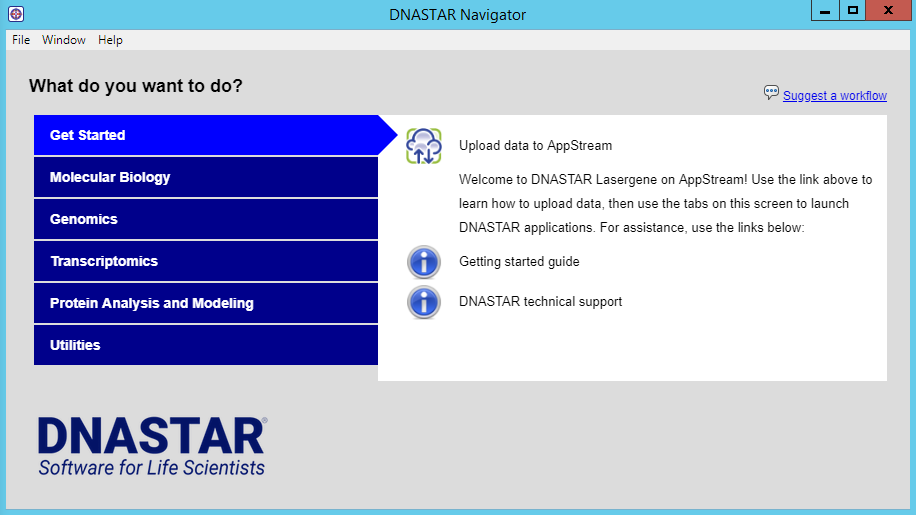After completing the free trial request, you are asked to choose between installing the software or trying it online. If you decide to try Lasergene online, the application process continues with the step below.
Press the Start Instant Trial button on the left.

You will be taken to a new browser window called DNASTAR on AppStream. The Lasergene free trial is provided through Amazon’s AppStream, a cloud service that allows users to try software without needing to install it on a local computer. You will also receive an e-mail from DNASTAR describing how to log back into your free trial once you leave it. If you do not receive the e-mail, please check your spam folder.
A progress wheel counts down the time to prepare your session—usually about 2 minutes.

While waiting for the session to load, you may wish to click on the original browser tab (DNASTAR – Software for Molecular Biology) to watch a video on using Lasergene in the cloud.
A specialized version of the DNASTAR Navigator appears:
- Use the blue tabs on the left to choose a general topic of interest (e.g., “Molecular Biology,” “Transcriptomics”). The workflows for that topic are displayed on the right. The Get Started tab links directly to this help document.
- To launch a workflow in Lasergene, click on its name.
- To see a tooltip about a workflow, hover over the name of the workflow.
- To read detailed information or see a video about a workflow, click its “info” button.
See the following topics to learn how to:
- Find and use tools for launching applications, switching windows and more
- Work with data files to learn how to upload your data to the cloud and download cloud results to your computer
- Return to the free trial from the same or another computer
Or click the play button below to see the same information in video format:
Need more help with this?
Contact DNASTAR