This tutorial shows how to open and work with a multi-model file from the Motion Library.
- Choose File > Open from Motion Library to open the floating Motion Library window.
- In the Find area, enter isocitrate and click Search. One match will be shown. Notice that the animated thumbnails that did not match the search term are now hidden.
The panel on the right displays detailed information about the first and last models in the animation. Hyperlinks lead to additional data about the molecule in the PDB, CATH, and GO databases.

- Double-click on the thumbnail to open the animation as a new document. If you have not previously downloaded the Motion Library, you will be prompted to download the file you selected.

- Check the Remember my decision box if you would like to download individual Motion Library files in the future without being prompted. Then click Download file.
- In the Models panel, move the slider to the left to slow the animation.

- Click the Pause button (
) to stop the animation. The Model last displayed in the Structure view as a “movie frame” remains checked and in view.
- Check a second Model box to overlay the two models in the Structure view.
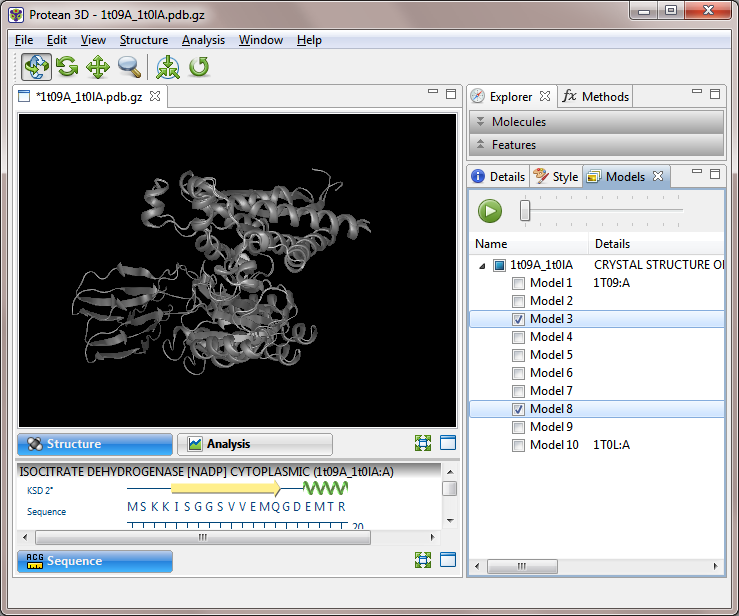
Overlays are helpful for checking where multiple models in NMR files agree and disagree. They can also be used as presentation graphics to show the path of motion in a movie file.
You can also perform the same tasks (e.g., selecting, recoloring or hiding various structural elements and features, changing the structure rendering) with multi-model files as you can with single-model files . For ideas, see the Try Its! that use the PDB file 7TIM.
Need more help with this?
Contact DNASTAR



 ) to stop the animation. The Model last displayed in the
) to stop the animation. The Model last displayed in the