This tutorial shows how to select a particular structural element from the Molecules section.
- Within Protean 3D, choose File > Open from PDB. You may initially see a yellow warning icon (
) prompting you to type in a valid ID.
- Type 7TIM into the text box.

- Press OK to open the structure in Protean 3D.
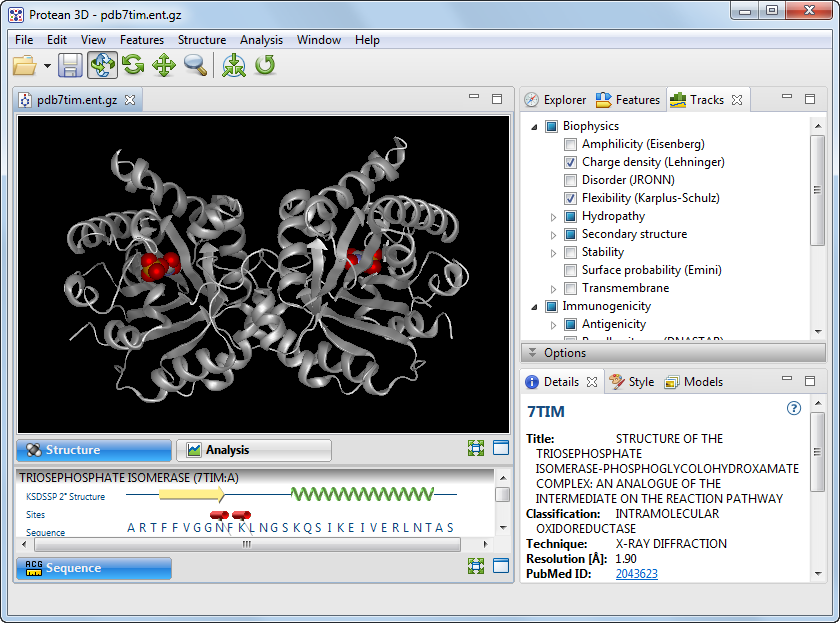
- In the Explorer panel, open the Molecules section. Alternatively, open this section using the command View > Explorer > Molecules.

Notice that, by default, all boxes are checked except for Water.
- Select the first Triosephosphate Isomerase subunit by clicking on the letter “A” (not on its checkbox). Observe the corresponding selections in the Structure and Sequence views.

- Uncheck the box to the left of “A.” Observe that the analogous Triosephosphate Isomerase is now hidden in both views.

- To re-display the hidden elements, add check marks next to all boxes except Water.
Need more help with this?
Contact DNASTAR



 ) prompting you to type in a valid ID.
) prompting you to type in a valid ID.