This tutorial demonstrates how to use the Details panel to view information about a structure or sequence.
- Within Protean 3D, choose File > Open from PDB. You may initially see a yellow warning icon (
) prompting you to type in a valid ID.
- Type 7TIM into the text box.

- Press OK to open the structure in Protean 3D.
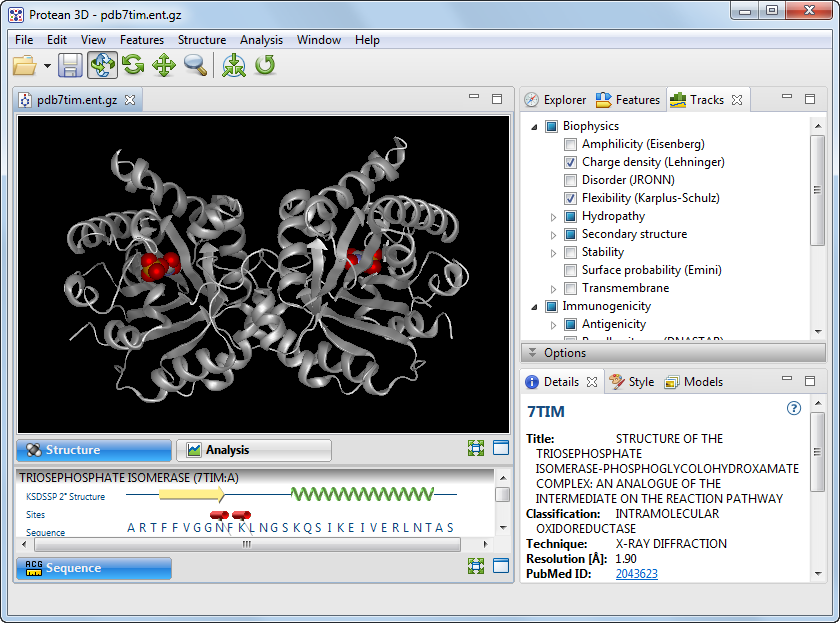
- If the Details panel is not visible, click on its tab or use View > Details.

The Details panel displays a different subset of information depending on your selection. Because no specific selection has been made here, the panel displays information about the structure as a whole.
- Click on the Uniprot ID and/or Show 7TIM in PDB hyperlinks to open the relevant web pages. After viewing the web page(s), return to Protean 3D.
- In the Molecules section of the Explorer panel, click on
to select that molecule in all views. Note that the Details panel now contains different expand bars from before, including sections for Biophysical Properties, Structural Properties, and Features in Selection. The hyperlinked task in the Actions bar has also changed, and now allows you to export the selection details to a file.

- Click on the triangles to the left of each bar to reveal more details.
Need more help with this?
Contact DNASTAR



 ) prompting you to type in a valid ID.
) prompting you to type in a valid ID. to select that molecule in all views. Note that the Details panel now contains different expand bars from before, including sections for Biophysical Properties, Structural Properties, and Features in Selection. The hyperlinked task in the Actions bar has also changed, and now allows you to export the selection details to a file.
to select that molecule in all views. Note that the Details panel now contains different expand bars from before, including sections for Biophysical Properties, Structural Properties, and Features in Selection. The hyperlinked task in the Actions bar has also changed, and now allows you to export the selection details to a file.