NovaCloud Services allows you to make a prediction using NovaFold, NovaFold AI, NovaFold Antibody, or NovaDock.
Open the Services view using any of the following menu commands or keyboard shortcuts. Note that some commands are only available if a protein sequence document is active.
- Modeling > Protein Structure Prediction > Connect to NovaCloud Services
- Modeling > Antibody Structure Prediction > Connect to NovaCloud Services
- Modeling > Protein-Protein Docking > Connect to NovaCloud Services
- File > New NovaCloud Prediction
- View > Services > Show
- View > NovaCloud Services > Connect to NovaCloud Services
- Ctrl+Alt+N (Windows) or Option+Cmd+N (Macintosh)
If you have not yet logged in, enter the same email and password you use to log in to the DNASTAR website. To prevent having to enter this information in the future, check the Remember me box. Then press the Log in button. Links are provided if you have forgotten your password or do not yet have a DNASTAR account, as is often the case for network licensees.
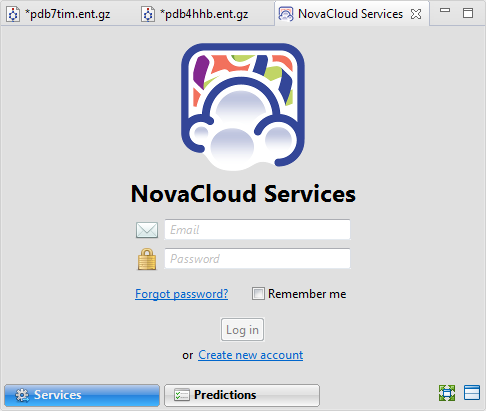
Once you have successfully logged in, the Services view displays a large button for each of the three NovaCloud applications. Each button describes the associated workflow and the number of predictions remaining on your license.
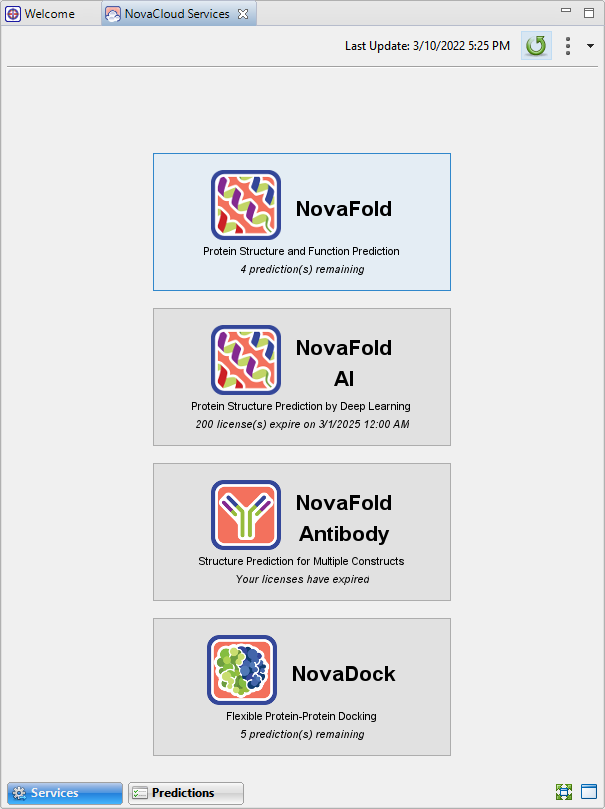
Tasks that pertain to the NovaCloud Services view:
| Task | Description |
|---|---|
| To launch a NovaCloud Services application | Press the button with the name of the service. This launches one of the prediction wizards: NovaFold, NovaFold AI, NovaFold Antibody, or NovaDock. After you follow the steps in the wizard and begin a prediction, you can check its status and results in the Predictions view. |
| To manually sync to the NovaCloud Server | Press the Refresh button ( ).The right side of the header displays the date and time the server was last contacted. ).The right side of the header displays the date and time the server was last contacted. |
| To access help for this view | Click the Additional actions tool ( ) on the right of the header, and choose Help Contents. ) on the right of the header, and choose Help Contents. |
| To go to your account on the DNASTAR website | Click the Additional actions tool ( ) on the right of the header, and choose My Account. ) on the right of the header, and choose My Account. |
| To log out from the NovaCloud Server | Click the Additional actions tool ( ) on the right of the header, and choose Log Out. ) on the right of the header, and choose Log Out. |
| To change the layout of the view or what is displayed in it | See Customize the look and layout. |
Need more help with this?
Contact DNASTAR


