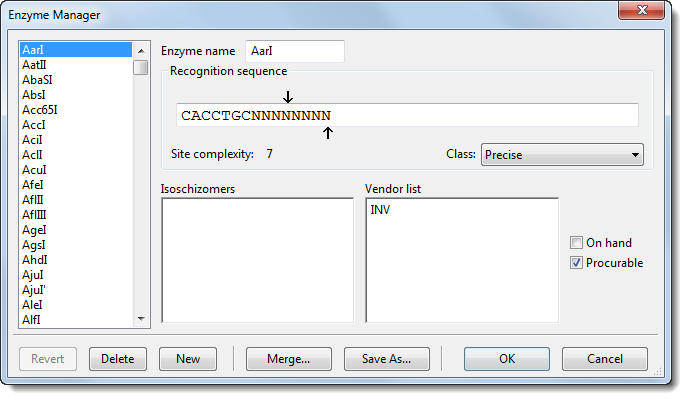The Enzyme Manager allows you to create, modify or delete enzymes for use in SeqBuilder Pro or other Lasergene applications. If you want to create a new enzyme, open the manager using Enzymes > New Enzyme. To edit an existing enzyme, select the enzyme in a view and choose Enzymes > Enzyme Manager.
The list on the left contains all of the defined restriction enzymes in use by Lasergene.
In the main portion of the dialog:
- Enzyme name displays the name of the enzyme currently selected in a view, or chosen from the list in the Enzyme Manager dialog.
- Recognition sequence is the pair string that identifies where the restriction enzyme will cut the strand. (Note that Bgh I and Taq II have unusual cleavage properties.)
- Class: There are three classes of enzymes: Precise, Random, or Unknown. If the class is Precise, you can set the forward and reverse strand cut sites. Drag the arrows above and below the recognition sequence to the appropriate positions. The upper arrow indicates the top strand cut site and the lower arrow indicates the reverse strand cut site.
- Isoschizomers lists any commercially available isoschizomers.
- Vendor list contains one or more three letter vendor codes.
- On Hand*/*Procurable defines the availability of the enzyme.
The buttons at the bottom of the window are used as follows:
| Revert | To return a modified enzyme to its original (default) configuration. Note that Revert will not bring back a recently deleted enzyme. Instead, click Cancel before closing the Enzyme Manager to prevent the enzyme’s deletion. |
|---|---|
| Delete | To remove an enzyme from Lasergene. Use caution, as Enzyme deletion cannot be undone by selecting Edit > Undo. If you delete an enzyme from the Enzyme Manager dialog, you will have to recreate it manually if you need it later. |
| New | To create a new restriction enzyme. In this case, you will enter data into the Enzyme Manager dialog’s fields. |
| OK | to accept any changes (modifications to enzymes, deleted enzymes, or new enzymes) made since opening the Enzyme Manager and return to SeqBuilder Pro. |
| Cancel | To reject changes made since opening the Enzyme Manager and return to SeqBuilder Pro. |
| Merge | To import enzymes from another SeqBuilder Pro enzyme file (Enzymes.ezd). This function does not overwrite any existing enzymes, but rather only imports enzymes from the selected file that do not exist in the current file. If you want to update an existing enzyme using the Merge feature, you should first delete that enzyme and then merge the file containing the updated enzyme. |
| Save As | To save a copy of your current enzyme file. This can be useful if you wish to share your enzyme file with others. |
Need more help with this?
Contact DNASTAR