After following the steps in Step 6 (optional): Verify the clone, SeqBuilder Pro displays the results in the Results tab of the Project window. The results consist of up to three sections, and may feature graphics, messages and links.
Interpreting messages in the Results tab:
| Situation | Results tab shows… |
|---|---|
| No issues |   |
| Minor differences |  Example of a clone with a frameshift:  |
| Major differences | Example of a clone with a large mismatch: 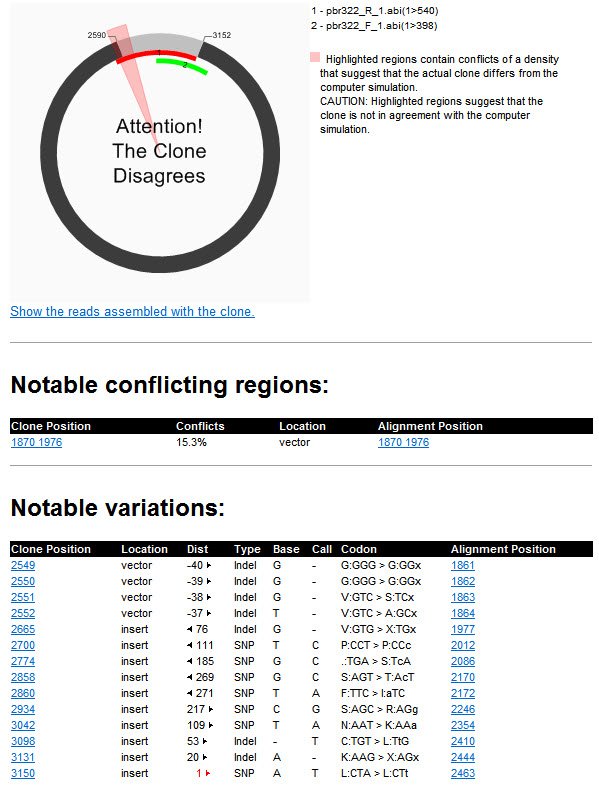 |
Using links in the Results tab:
| Link | Result |
|---|---|
| “Show the reads assembled with the clone” | Launches SeqMan Pro’s Alignment view. |
| “Clone Position” link | Opens SeqBuilder Pro’s Features view; also opens the Sequence view with the position or range selected. |
| “Alignment Position” link (Notable Conflicting Regions section) | Launches SeqMan Pro’s Strategy view with the position or range selected. |
| “Alignment Position” link (Notable Variations section) | Launches SeqMan Pro’s Alignment view with the position or range selected and the trace data expanded. |
If desired, proceed to Step 7: View and print cloning results.
Need more help with this?
Contact DNASTAR


