To perform a BLAST search:
- Select the sequence or portion of sequence that you want to search for.
- Choose Net Search > BLAST Selection.
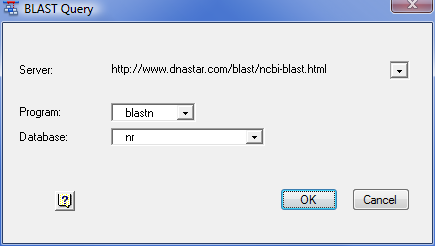
- The Server field lists the currently selected BLAST server. You may change to a different server by choosing one from the drop-down list provided, or choose A New Server and then type a new URL.
- The Programs field lists the currently selected BLAST program. The following programs are available through this list, though some servers may not offer all of these programs:
- blastn searches a nucleotide sequence database with a nucleotide query sequence
- blastp searches a protein sequence database with an amino acid query sequence
- blastx searches a protein sequence database with the six-frame translation of a nucleotide query sequence
- tblastn searches the six-frame translation of a nucleotide sequence database with a protein query sequence
- tblastx searches the six-frame translation of a nucleotide sequence database with the six-frame translation of a nucleotide query sequence
- blastn searches a nucleotide sequence database with a nucleotide query sequence
- The Database field lists the database that will be searched. Choose from the databases available on the server by selecting one from the list provided.
- The Server field lists the currently selected BLAST server. You may change to a different server by choosing one from the drop-down list provided, or choose A New Server and then type a new URL.
- After confirming the values in the Query dialog, click OK to initiate the search. Once the search is completed, any matches are displayed in the BLAST Search Results window. You may continue to work with other Lasergene application activities while waiting for BLAST search results, but you cannot launch another BLAST search until you close the current BLAST window.
Need more help with this?
Contact DNASTAR


