To print from within SeqBuilder Pro on a Macintosh:
Select File > Print or the keyboard shortcut Cmd+P.
Initially, an abbreviated version of the Print dialog is displayed. To view all print options, press Show Details. Once expanded, the selection you make in the middle drop-down menu (with the default of Layout) determines which options are available in the lower portion of the dialog. For example, if the default value is retained, the dialog appears as follows:

Other print options may be available, depending on the specific printer.
To change the printing size, orientation or margins:
Choose File > Page Setup.
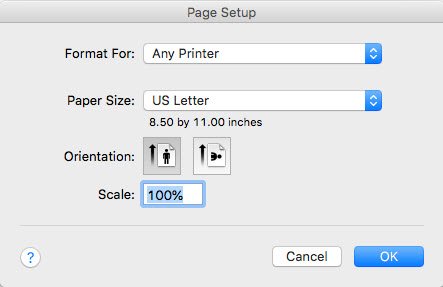
The default printing size for all DNASTAR applications is U.S. “Letter” size (8.5 × 11 inches = 21.6 × 28 cm).
To change the page layout:

- In the Drawing Size area, use the Horizontal and/or Vertical text boxes to set the number of pages that will be used to display the current view. By increasing the number of pages, you will enhance the resolution in any of these views. One or both of these options may be available depending on the view.
- Enter a number in Groups per page sets the number of rows that will print per page in Linear view. To view a linear map in one continuous line on the page, change this value to 1.
- (optional) Check the box next to Reset layout to restore the default values.
When you have made the desired selections, press Apply to save changes and then exit the dialog by clicking OK. Or press Cancel to exit without saving changes.
Need more help with this?
Contact DNASTAR


