To display or hide rulers:
Use the Rulers tool ( 
Rulers can only be edited in the circumstances described below:
To change the line weight of the ruler in the Linear view :
Right-click on the ruler and choose Edit Ruler Style to open the Edit Feature Style dialog. Select the desired weight from the Weight drop-down menu. All other options are disabled.
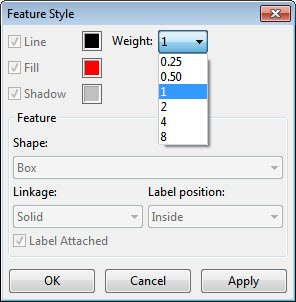
To edit the header ruler in the Sequence view :
Right-click on the ruler and choose Ruler Settings.

- Enter values for Major and Minor tick marks. Major must be a larger number than Minor or else a warning will be displayed.
- To display the sequence without grouping, keep the default selection of None. To display it in groups of 3 bases or 10 bases, select the corresponding radio button. To display the sequence in any other grouping, choose Other and type a number into the text box.
- The font style is shown in the Appearance section. To change the font, click Change and choose from available font, style and size options.
After making any desired changes, click OK.
To edit the translation ruler in the Sequence view :
After following the steps in Create a translation for only the selected portion of the sequence, a partial translation ruler is displayed. There are two ways to edit this ruler. One way is described in the topic Settings panel. Another way is described below:
Choose Format > Translation Ruler or right-click on a selected ruler, and choose Edit Ruler.

- To specify that the ruler start with a number other than one (including negative numbers), enter it in Number from.
- To skip the number zero when a translation ruler numbers amino acids from a negative number to a positive number, check Skip 0.
Example:
If Skip 0 was unchecked, the sequence would be -3, -2, -1, 0, 1, 2, 3
If Skip 0 was checked, the sequence would be -3, -2, -1, 1, 2, 3, 4
Need more help with this?
Contact DNASTAR


