After specifying the cloning method and options, the next step is to choose the vector. In addition, if you are performing Gateway Expression cloning, you will need to specify which previously-saved Gateway Entry clone to use.
- From the Clone tab of the Project window, select a vector from the Vector drop-down menu. (Learn how to add your own vectors to this list). The menu has been optimized to contain suitable vectors for the chosen cloning method. The icon next to each vector shows whether it is linear (required for TA & TOPO cloning) or circular.
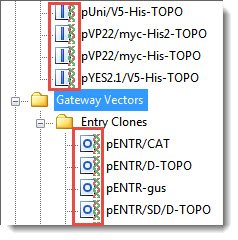
- If you are doing Gateway Expression cloning, the Clone drop-down menu will also be present. From this menu, select the entry clone that was created in an earlier Gateway Entry cloning project. Alternatively, you may select the entry clone by dragging it from its Project tab folder and dropping it onto the Clone drop-down menu.
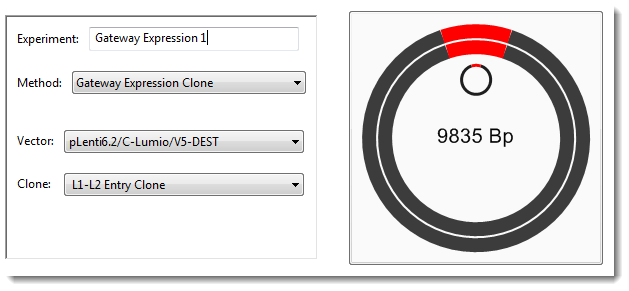
The cartoon on the upper right of the tab will update its appearance and text based on your selections.
Proceed to Step 4: Digest/linearize a circular vector.
Need more help with this?
Contact DNASTAR


