The Feature Library Manager is a window that supports SeqBuilder Pro’s auto-annotation feature by allowing you to:
- Browse the over 230 entries in SeqBuilder Pro’s built-in plasmid Feature Library.
- Add your own features to the database
- Choose which features to use or exclude during auto-annotation.
- Specify the appearance of features in the Annotation Results window.
To open the Feature Library Manager, use Features > Feature Library Manager. This automatically loads the installed database file named feature.library. The Feature list on the left of the Feature Library Manager is populated with the name of each feature in the installed database, but the rest of the window is unpopulated until you select a feature from the list.
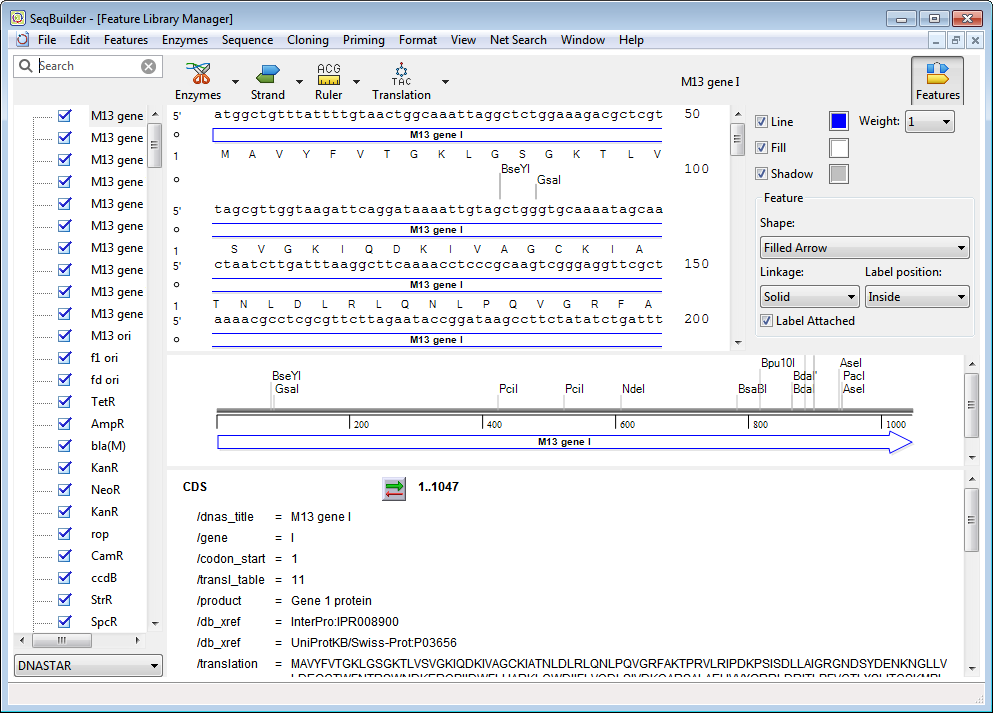
The tools at the top of the window control aspects of how the Sequence view, and sometimes the Linear view, are displayed or formatted in this window. The selected formatting will also be used for any auto-annotations that originate from the Annotation Results window. Use of these tools is described in Specify the appearance of features in the Feature Library Manager and the Annotation Results window.
The leftmost pane shows a list of either DNASTAR features or custom User features that you uploaded yourself. To toggle between these lists, use the drop-down menu in the bottom left corner of the window. Click on an item in the list to display its information in the main part of the window.
The main part of the window is divided into three sections:
- The upper section shows the Sequence view for the selected feature. The display of cut sites, sequence(s), translations, rulers and features in this section depends on choices made using the tools at the top of the window. When multiple features are selected from the Feature list (see below), sequences and translations in this view are displayed as a series of n’s, and no cut sites can be displayed.

- The middle section displays the Linear view for the selected plasmid feature. The display of cut sites and features in this section depends on choices made using the tools at the top of the window. When multiple features are selected from the Feature list (see below), no cut sites can be displayed in this view.
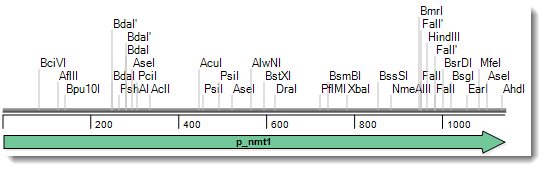
- The lower section shows the Feature list for the selected plasmid feature. Items in this section can be edited by clicking on them and typing, just as in SeqBuilder Pro’s main Features view. If multiple items are selected in the Feature list, this pane is blank.
Need more help with this?
Contact DNASTAR


