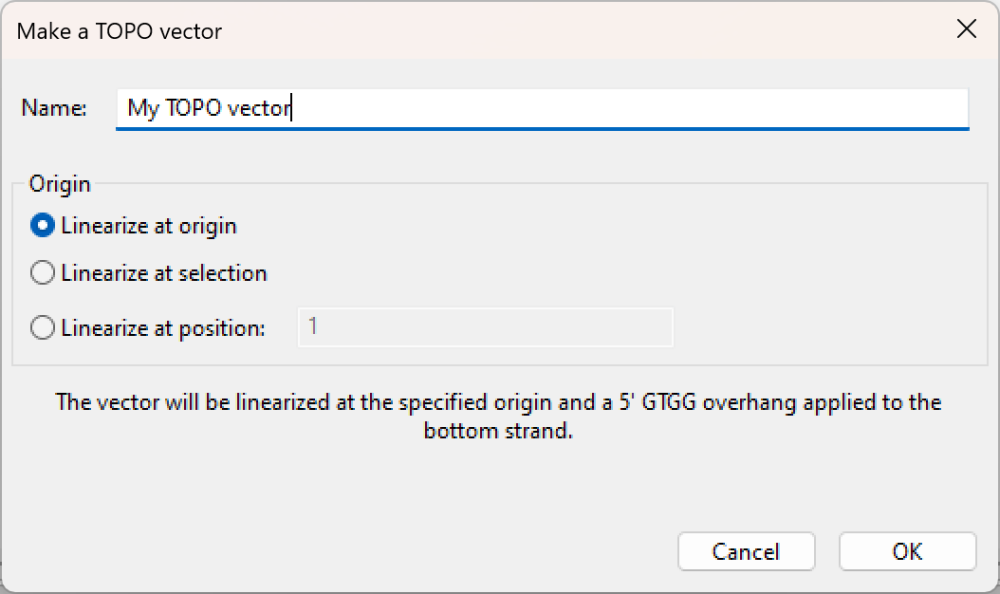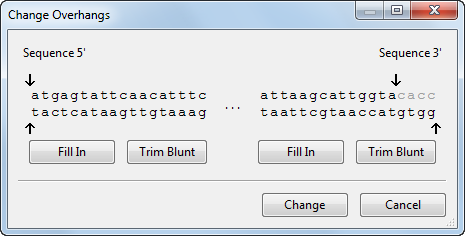To make a vector recognizable for directional TOPO cloning, a specific overhang must be created at the 3’ end of the forward strand. SeqBuilder Pro’s built-in Cloning Vector Catalog includes many vectors suitable for TOPO cloning. You can also add a custom vector to the catalog using either of the methods below. If you are using Lasergene 18 or later, we recommend using the automated method just below.
Automated method for creating a directional TOPO vector (Lasergene 18 and later only):
- Use File > Open to open the file or SeqBuilder project containing the vector sequence.
- Choose Cloning > Make a TA/TOPO Vector for > Directional TOPO Cloning.
- If desired, type in a new Name for the vector.
- Choose how to handle the origin by selecting Linearize at origin/selection/position. If you choose Linearize at position, enter a position in the textbox.
- Click OK. The Vector Catalog opens. The new vector appears at the bottom of the list in the T-Vectors folder. When you close the catalog, you will be prompted to save.
Manual method for creating a directional TOPO vector:
- Use File > Open to open the file or SeqBuilder Project containing the vector sequence.
- To the 3’ (right) end of the vector sequence, add the bases cacc.
- Choose Cloning > Change Overhangs.
In this dialog, you can use the Trim Blunt or Fill In buttons to simulate modification of overhangs for incompatible ends, or manually manipulate the overhangs by dragging the arrows located above and below the two strands. The Revert button lets you return to the default overhangs.
- On the left, make sure the pair is blunt, i.e. does not contain any overhangs. On the right, drag the top arrow to the left to “mask” the bases you just added (cacc). This results in a gtgg overhang on the bottom right.
- Click Change.
- On the left, make sure the pair is blunt, i.e. does not contain any overhangs. On the right, drag the top arrow to the left to “mask” the bases you just added (cacc). This results in a gtgg overhang on the bottom right.
- Choose File > Save.
- Add the new vector to the Cloning Vector Catalog so it can be used with future projects.
Need more help with this?
Contact DNASTAR