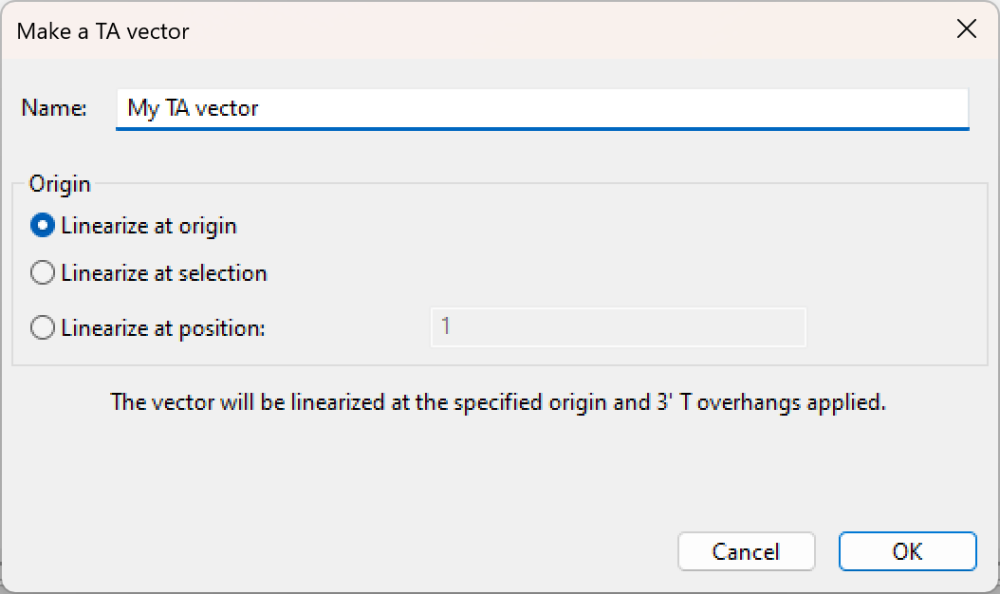To make a vector recognizable for TA cloning, a specific overhang must be created on both strands at the 3’ ends. SeqBuilder Pro’s built-in Cloning Vector Catalog includes many vectors suitable for TA cloning. You can also add a custom vector to the catalog using either of the methods below. If you are using Lasergene 18 or later, we recommend using the automated method just below.
Automated method for creating a custom TA vector (Lasergene 18 and later only):
- Use File > Open to open the file or SeqBuilder project containing the vector sequence.
- Choose Cloning > Make a TA/TOPO Vector for > TA Cloning.
- If desired, type in a new Name for the vector.
- Choose how to handle the origin by selecting Linearize at origin/selection/position. If you choose Linearize at position, enter a position in the textbox.
- Click OK. The Vector Catalog opens. The new vector appears at the bottom of the list in the T-Vectors folder. When you close the catalog, you will be prompted to save.
Manual method for creating a custom TA vector:
- Use File > Open to open the file or SeqBuilder project containing the vector sequence.
- Select Cloning > Change Overhangs. In this dialog, you can use the Trim Blunt or Fill In buttons to simulate modification of overhangs for incompatible ends, or manually manipulate the overhangs by dragging the arrows located above and below the two strands. The Revert button lets you return to the default overhangs.
- Use the arrow sliders to leave one overhanging thymine (T) residue on the bottom left and another on the top right.
- Click Change.
- Choose File > Save.
- Add the new vector to the Cloning Vector Catalog so it can be used with future projects.
Need more help with this?
Contact DNASTAR