You can save a sequence or project using File > Save (Project) or File > Save As (Project). See the table below for restrictions. Most SeqBuilder Pro projects are saved with the extension .sbd (single document project) or .sbp (multiple document project), but agarose gel simulations are saved with the extension .sbgel.
If you have a large number of sequences open, we recommend first collecting them into a Project Folder before saving. To do this, use the command File > Collect Open Sequences into New Project before using one of the Save commands.
| Ability | File > Save or Ctrl/Cmd+S | File > Save As |
|---|---|---|
| Save to new name1 | x | |
| Save to new location | x | |
| Save a nucleotide sequence file (.seq) in .sbd, .seq, .gbk, .embl, .fas, and .abi. formats. Save a protein sequence file (.pro) in .sbd, .pro, .gbk, .embl, or .fap formats. | x | |
| Preserve synchronous updating2 with GeneQuest | x | |
| Preserve sequence information, features, and comments | x | x |
| Preserve layout and formatting3 | x |
1 If you change the name of a SeqBuilder project using the file explorer, rather than the Save As command, the name of the sequence in the project will retain its original name.
2 As shown in the illustrations below, once you use File > Save As, you can no longer update the original sequence file synchronously with other Lasergene applications because the newly-saved project file has copied the information from that sequence file into the new project file along with additional project information.
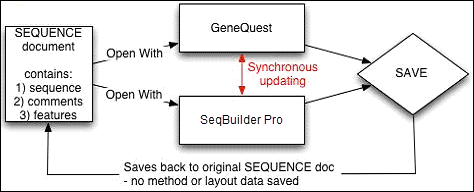
You can re-establish a synchronous updating link between SeqBuilder Pro and the other application by opening the newly-created project file in the other application. You do not need to close the original project file. However, because File > Save As has been used in another open application, that file will no longer be updated when you make changes in the application where you last used File > Save As.
3 If you are saving a sequence file (e.g., .seq, .pro, .gbk, .fas) that you have changed, File > Save does not save any layout information like active views, colors, and elements visible on the views. If you need to save the layout information as well, use File > Save As to save the file as a SeqBuilder Pro document.
Need more help with this?
Contact DNASTAR



