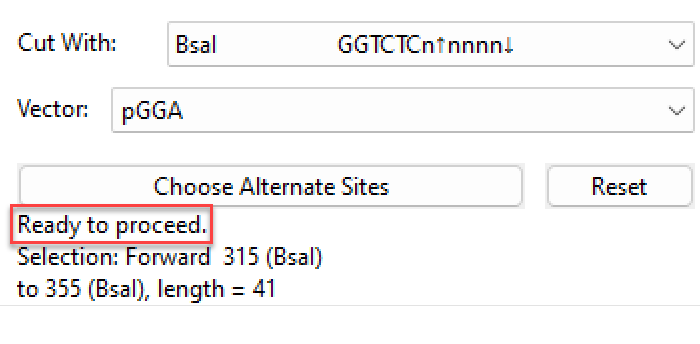The tutorial on Golden Gate cloning shows a situation in which all selections for Golden Gate cloning were compatible. When following the workflow with your own data, this may not happen on the first try. Luckily, SeqBuilder Pro provides feedback that will help you get back on course.
If the Vector you selected lacks a Type II enzyme cut site:
The cartoon preview will also lack an enzyme cut site at at least one insert-vector boundary. In addition, the cloning dialog will contain the wording: “Not ready to proceed. Need to linearize vector.”

To remedy this, you will need to linearize the vector with another enzyme. During the linearization step, the Enzymes tool ( 

- Golden Gate Class – contains Six+ cutters that are compatible with GGC.
- Golden Gate Overhang – contains cutters for 5’ length 3 or 4 with cuts outside the recognition sequence.
- Golden Gate – the intersection of the two selectors above; contains approximately 8 available enzymes.
In the situation shown in the image above, you could, for example, linearize with BamH1 (G*GATCC) from the Golden Gate Class enzyme selector. SeqBuilder Pro would then design primers at the BamHI cut site at the ends of the linearized vector and add the Type II enzyme cut site, spacers and overhangs, as shown below.

If the restriction site (Cut With value) occurs in the middle of one or more inserts:
The cartoon preview shows a cut site in the middle of one or more inserts, accompanied by a red warning dot.

- If there are too many sites to domesticate, SeqBuilder Pro will prompt you to choose a different enzyme from the Cut With menu. The menu displays cut sites that are most likely to work with the current vector and insert(s), though some will be better than others.
- If the cloning dialog contains the wording: “Ready to proceed,” SeqBuilder Pro will automatically “domesticate” the insert (i.e., remove the extra internal cut site) by designing an additional set of primers that introduces a silent mutation to remove the cut site(s).
Click the Try It button at the bottom of the dialog. In the Cloning Summary, a note will appear in the “Steps” section saying that an internal cut site was found and that site domestication will be attempted using additional primers. In the list of steps, you will also see a step saying “Amplify (name of insert) using primers.”
If, after clicking Try It, you observe that one or more primers have very low melting temperatures:
The cut site may occur at an edge, leaving little room to make the primer. This can mean that the “best” primer could not be chosen and the clone creation algorithm was restricted to a limited selection of sites, resulting in primers with low Tm values.
To compensate for the low values, high concentrations of the primer(s) must be used to account for sub-optimal annealing. There should be orders of magnitude more primer than template in solution. In the cloning dialog, click the Preferences button and edit, if desired. The default settings of 500 nM for primer concentration and 18 bp for the minimum primer length are optimal for most situations.

If you want to use a Cut With site other than BsaI, you can do so using the Choose Alternate Sites button. However, Golden Gate Cloning was specifically designed to use the BsaI restriction site, and we do not recommend using a different restriction site unless absolutely necessary.
Need more help with this?
Contact DNASTAR