The DNASTAR Cloud Data Drive consists of an upper section with colorful tool icons and a lower section with buttons.
The table in the top half of the dialog shows files and folders already being stored in the Cloud.
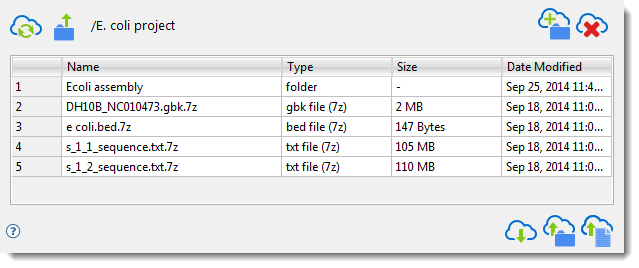
| Task | How to… |
|---|---|
| To refresh the current Cloud folder | Click this icon:  . Use this option if a file/folder that you recently uploaded is not yet visible in the top table of the Cloud Data Drive, or if a file/folder you recently deleted continues to be visible there. . Use this option if a file/folder that you recently uploaded is not yet visible in the top table of the Cloud Data Drive, or if a file/folder you recently deleted continues to be visible there. |
| To create a new folder on the Cloud | Click this icon:  . See Create a New Cloud Folder for detailed instructions. . See Create a New Cloud Folder for detailed instructions. |
| To open a folder | Double-click on the folder. Note that before uploading data (see second table in this help topic), you must open the folder in which the data will be contained. |
| To move up one folder level | Click this icon:  . . |
| To delete the selected items from the Cloud | Click this icon:  . See Permanently Remove Files and Folders from the Cloud for detailed instructions. . See Permanently Remove Files and Folders from the Cloud for detailed instructions. |
| To upload a folder and its contents from your physical computer to the Cloud | Click this icon:  . Once uploaded, folders cannot be moved into or out of another folder. This means that before you upload a folder, you need to open the parent folder (if any) that will contain it. For details on uploading, see Transfer a Folder from a Physical Computer to the Cloud. . Once uploaded, folders cannot be moved into or out of another folder. This means that before you upload a folder, you need to open the parent folder (if any) that will contain it. For details on uploading, see Transfer a Folder from a Physical Computer to the Cloud. |
| To upload files from your physical computer to the Cloud | Click this icon:  . Once uploaded, files cannot be moved into or out of another folder. This means that before you upload a file, you need to open the parent folder (if any) that will contain it. For details on uploading, see Transfer Files from a Physical Computer to the Cloud. . Once uploaded, files cannot be moved into or out of another folder. This means that before you upload a file, you need to open the parent folder (if any) that will contain it. For details on uploading, see Transfer Files from a Physical Computer to the Cloud. |
| To download files from the Cloud to your physical computer | Click this icon:  . For details, see Transfer Files or Folders from the Cloud to a Physical Computer. . For details, see Transfer Files or Folders from the Cloud to a Physical Computer. |
| To view the online help | Click the help icon:  . . |
The table in the bottom half of the dialog displays files or folders that are in the process of being transferred between the Cloud and a desktop/laptop computer.
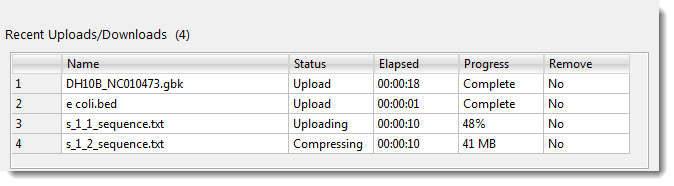
The following table contains descriptions for each of the columns:
| Column | Description |
|---|---|
| Name | The file name and extension. |
| Status | The stage of the upload or download process that is currently in progress.
|
| Elapsed | Time elapsed since initiating the upload/download in Hours:Minutes:Seconds. |
| Progress | During compression/decompression of files, this column displays the size of the file. During upload/download, it instead displays information about the percent of the job completed so far: Pending (i.e., 0%), n%, Complete (i.e., 100%). |
| Remove | Press the Remove button if you would like to remove the file from the queue and thereby cancel the upload/download. |
The buttons at the bottom right of the Cloud Data Drive are used to exit from the application.
Need more help with this?
Contact DNASTAR


