For any function that allows you to choose a sequence, you can also choose to set ends for the sequence. There are four ways to choose a sub-range for a sequence in the Visual view:
- Via the Modify Sequence template.
- From a row with a Choose Sequence(s) button, right-click near the button and choose Add Sub-Range.
- From a row with a Choose Sequence(s) button, click on the plus icon (
) to the right of the row, then choose Add Sub-Range.
- From the Sequences section, apply Add Sub-Range by clicking on it or by drag-and-dropping it on the desired location in the Visual view.
The sequence range text boxes are initially populated with the terms “Left end” and “Right end.”
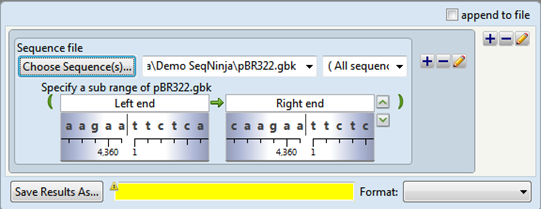
The following table shows tasks that can be done from within this dialog, or that affect its appearance.
| Task | How To |
|---|---|
| Reveal/hide the sequence | Click the green “up” arrow on the upper right of the popup. |
| Reveal/hide the ruler and any features that are present | Click the green “down” arrow on the upper right of the popup. |
| Specify the desired range | Use any of the following methods:
|
| Skip to the left or right ends of the sequence | Click in a range text box, then use the gray left/right arrow icons that appear within the box. Alternatively, type in lend (left end) or rend (right end). |
| View feature information | Hover above a feature (if any are present) to see information about it, such as its left and right coordinates. |
| Reverse complement the current sub-range | Click the green arrow between the two range textboxes. |
Example expressions:
| Expression | Meaning |
|---|---|
| lend>>“ATG” | Start at the left end and search on the forward strand for ATG. When using a lend expression, the resulting position is the left side of the match. |
| rend<<“CTA” | Start at the right end and search the reverse strand for CTA (which matches TAG on the forward strand). When using a rend expression, the resulting position is the right side of the match. |
| ATG | References the first occurrence of the string ATG. |
| ATG+3 | References a six-base region starting at that “A” in the ATG and moving to the right. |
| ATG in the left end box and TAG in the right end box | References the region starting from the “A” in ATG, and ending with the “G” in TAG. |
| lend_>>“ATG”>>“TAG” | References the first TAG after the first ATG. |
| 1000>>“ATG” | References the first ATG at or after position 1000. |
| lend>>“ATG” + 3 | References three residues past the left side of the first ATG. |
Need more help with this?
Contact DNASTAR



 ) to the right of the row, then choose Add Sub-Range.
) to the right of the row, then choose Add Sub-Range.