SeqNinja creates and uses temporary files while a project is open. The need for temporary file space grows with the number and length of the sequences being manipulated. If you expect the temporary files will be too large to fit in the default location, you may specify a different location for these files using the Temporary Files Preferences dialog.
On Windows, this dialog is accessed via the command Edit > Preferences. On Macintosh, it is accessed using SeqNinja > Preferences (macOS 12 and lower) or SeqNinja > Settings (macOS 13 and higher). If the Temporary Files section is not already active, click on Temporary Files on the left.
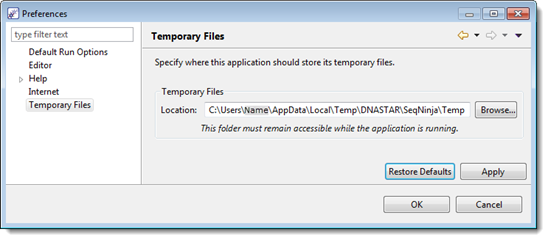
To change the temporary file location, close all SeqNinja projects and then return to this dialog. Select the Browse button, navigate to the new location and click OK. As noted in the dialog, the location you choose must remain accessible while SeqNinja is running.
Changes in this dialog will apply when running future scripts. Existing scripts that have already been run at least once will continue using their original temporary file location.
Click Apply and OK to save your changes or Cancel to ignore any changes. Click Restore Defaults if you would like to return to the default settings.
Need more help with this?
Contact DNASTAR


